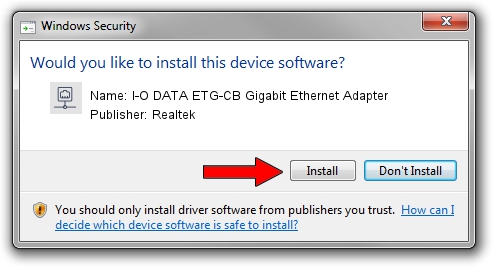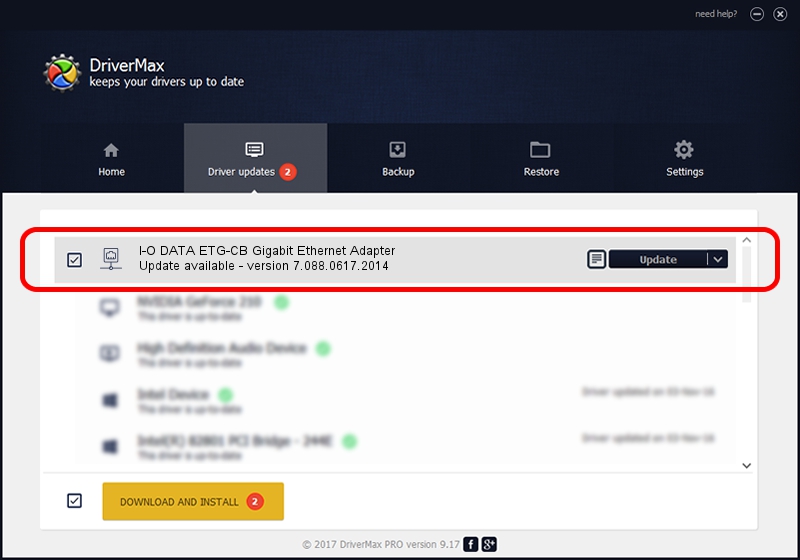Advertising seems to be blocked by your browser.
The ads help us provide this software and web site to you for free.
Please support our project by allowing our site to show ads.
Home /
Manufacturers /
Realtek /
I-O DATA ETG-CB Gigabit Ethernet Adapter /
PCI/VEN_10EC&DEV_8169&SUBSYS_D03E10FC /
7.088.0617.2014 Jun 17, 2014
Realtek I-O DATA ETG-CB Gigabit Ethernet Adapter driver download and installation
I-O DATA ETG-CB Gigabit Ethernet Adapter is a Network Adapters hardware device. The Windows version of this driver was developed by Realtek. PCI/VEN_10EC&DEV_8169&SUBSYS_D03E10FC is the matching hardware id of this device.
1. How to manually install Realtek I-O DATA ETG-CB Gigabit Ethernet Adapter driver
- Download the driver setup file for Realtek I-O DATA ETG-CB Gigabit Ethernet Adapter driver from the link below. This download link is for the driver version 7.088.0617.2014 released on 2014-06-17.
- Start the driver installation file from a Windows account with administrative rights. If your UAC (User Access Control) is enabled then you will have to confirm the installation of the driver and run the setup with administrative rights.
- Follow the driver setup wizard, which should be pretty straightforward. The driver setup wizard will analyze your PC for compatible devices and will install the driver.
- Restart your computer and enjoy the fresh driver, it is as simple as that.
This driver was rated with an average of 4 stars by 23562 users.
2. Installing the Realtek I-O DATA ETG-CB Gigabit Ethernet Adapter driver using DriverMax: the easy way
The advantage of using DriverMax is that it will install the driver for you in the easiest possible way and it will keep each driver up to date. How can you install a driver with DriverMax? Let's take a look!
- Open DriverMax and push on the yellow button that says ~SCAN FOR DRIVER UPDATES NOW~. Wait for DriverMax to analyze each driver on your PC.
- Take a look at the list of available driver updates. Scroll the list down until you find the Realtek I-O DATA ETG-CB Gigabit Ethernet Adapter driver. Click on Update.
- Finished installing the driver!

Jun 27 2016 9:02AM / Written by Daniel Statescu for DriverMax
follow @DanielStatescu