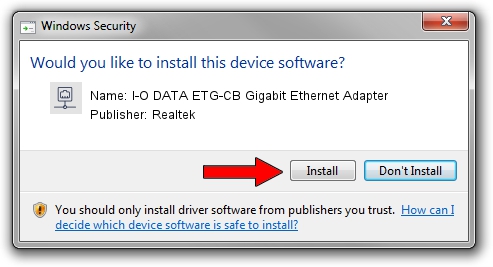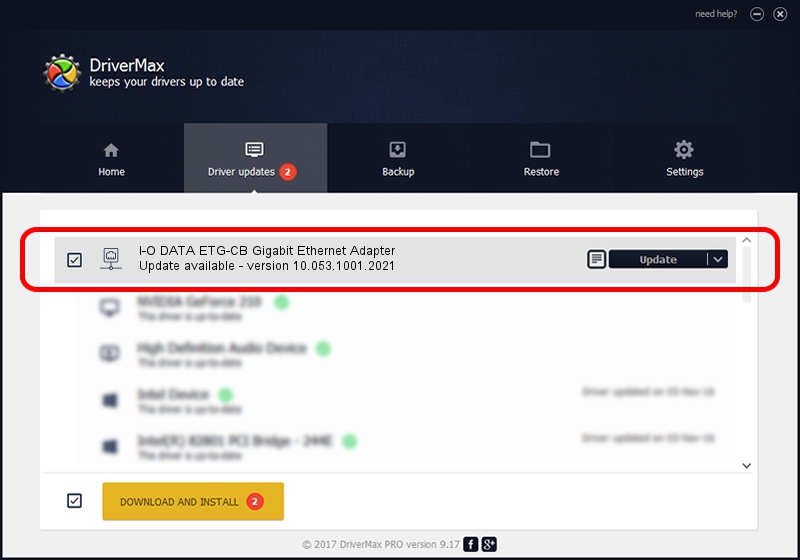Advertising seems to be blocked by your browser.
The ads help us provide this software and web site to you for free.
Please support our project by allowing our site to show ads.
Home /
Manufacturers /
Realtek /
I-O DATA ETG-CB Gigabit Ethernet Adapter /
PCI/VEN_10EC&DEV_8169&SUBSYS_D03E10FC /
10.053.1001.2021 Oct 01, 2021
Download and install Realtek I-O DATA ETG-CB Gigabit Ethernet Adapter driver
I-O DATA ETG-CB Gigabit Ethernet Adapter is a Network Adapters device. The Windows version of this driver was developed by Realtek. The hardware id of this driver is PCI/VEN_10EC&DEV_8169&SUBSYS_D03E10FC.
1. How to manually install Realtek I-O DATA ETG-CB Gigabit Ethernet Adapter driver
- Download the driver setup file for Realtek I-O DATA ETG-CB Gigabit Ethernet Adapter driver from the link below. This is the download link for the driver version 10.053.1001.2021 dated 2021-10-01.
- Run the driver installation file from a Windows account with administrative rights. If your User Access Control (UAC) is running then you will have to confirm the installation of the driver and run the setup with administrative rights.
- Go through the driver setup wizard, which should be pretty easy to follow. The driver setup wizard will analyze your PC for compatible devices and will install the driver.
- Shutdown and restart your PC and enjoy the new driver, as you can see it was quite smple.
This driver was rated with an average of 3.6 stars by 95930 users.
2. How to install Realtek I-O DATA ETG-CB Gigabit Ethernet Adapter driver using DriverMax
The most important advantage of using DriverMax is that it will install the driver for you in the easiest possible way and it will keep each driver up to date. How easy can you install a driver using DriverMax? Let's see!
- Start DriverMax and click on the yellow button named ~SCAN FOR DRIVER UPDATES NOW~. Wait for DriverMax to analyze each driver on your computer.
- Take a look at the list of driver updates. Scroll the list down until you locate the Realtek I-O DATA ETG-CB Gigabit Ethernet Adapter driver. Click the Update button.
- That's all, the driver is now installed!

Sep 2 2024 2:13AM / Written by Andreea Kartman for DriverMax
follow @DeeaKartman