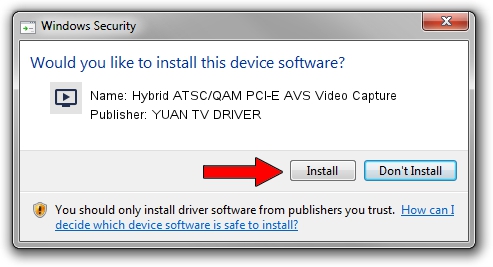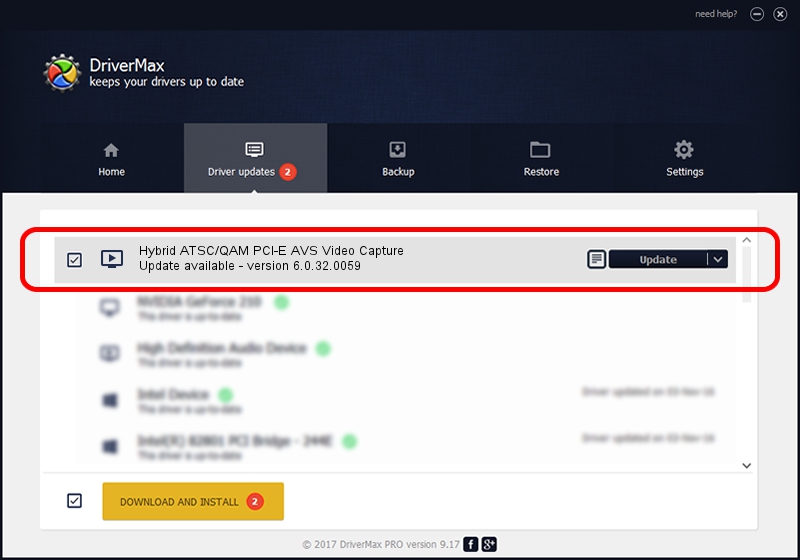Advertising seems to be blocked by your browser.
The ads help us provide this software and web site to you for free.
Please support our project by allowing our site to show ads.
Home /
Manufacturers /
YUAN TV DRIVER /
Hybrid ATSC/QAM PCI-E AVS Video Capture /
PCI/VEN_14F1&DEV_8880&SUBSYS_156612AB /
6.0.32.0059 Jun 22, 2009
Driver for YUAN TV DRIVER Hybrid ATSC/QAM PCI-E AVS Video Capture - downloading and installing it
Hybrid ATSC/QAM PCI-E AVS Video Capture is a MEDIA device. This driver was developed by YUAN TV DRIVER. PCI/VEN_14F1&DEV_8880&SUBSYS_156612AB is the matching hardware id of this device.
1. How to manually install YUAN TV DRIVER Hybrid ATSC/QAM PCI-E AVS Video Capture driver
- Download the setup file for YUAN TV DRIVER Hybrid ATSC/QAM PCI-E AVS Video Capture driver from the location below. This is the download link for the driver version 6.0.32.0059 dated 2009-06-22.
- Run the driver setup file from a Windows account with the highest privileges (rights). If your UAC (User Access Control) is running then you will have to accept of the driver and run the setup with administrative rights.
- Follow the driver installation wizard, which should be pretty straightforward. The driver installation wizard will analyze your PC for compatible devices and will install the driver.
- Shutdown and restart your PC and enjoy the updated driver, it is as simple as that.
Download size of the driver: 435337 bytes (425.13 KB)
This driver received an average rating of 4.5 stars out of 61983 votes.
This driver is compatible with the following versions of Windows:
- This driver works on Windows 2000 32 bits
- This driver works on Windows Server 2003 32 bits
- This driver works on Windows XP 32 bits
- This driver works on Windows Vista 32 bits
- This driver works on Windows 7 32 bits
- This driver works on Windows 8 32 bits
- This driver works on Windows 8.1 32 bits
- This driver works on Windows 10 32 bits
- This driver works on Windows 11 32 bits
2. Installing the YUAN TV DRIVER Hybrid ATSC/QAM PCI-E AVS Video Capture driver using DriverMax: the easy way
The most important advantage of using DriverMax is that it will install the driver for you in just a few seconds and it will keep each driver up to date. How can you install a driver using DriverMax? Let's see!
- Open DriverMax and press on the yellow button that says ~SCAN FOR DRIVER UPDATES NOW~. Wait for DriverMax to scan and analyze each driver on your computer.
- Take a look at the list of driver updates. Scroll the list down until you find the YUAN TV DRIVER Hybrid ATSC/QAM PCI-E AVS Video Capture driver. Click the Update button.
- That's it, you installed your first driver!

Jul 10 2016 12:13AM / Written by Daniel Statescu for DriverMax
follow @DanielStatescu