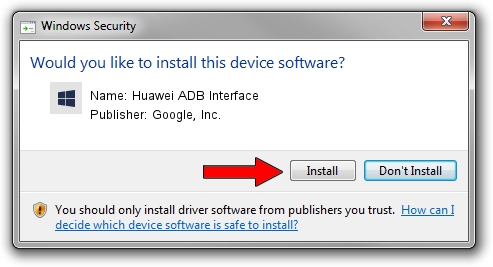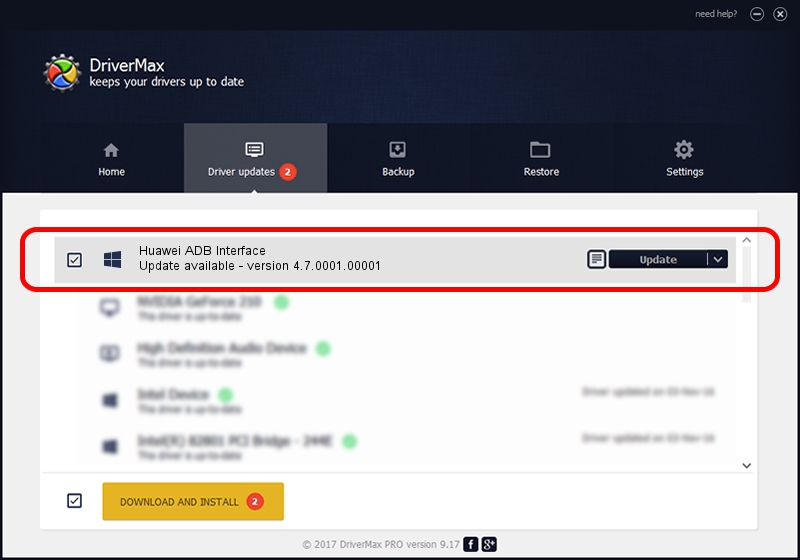Advertising seems to be blocked by your browser.
The ads help us provide this software and web site to you for free.
Please support our project by allowing our site to show ads.
Home /
Manufacturers /
Google, Inc. /
Huawei ADB Interface /
USB/VID_12D1&PID_360F&REV_0231&MI_01 /
4.7.0001.00001 Dec 18, 2014
Driver for Google, Inc. Huawei ADB Interface - downloading and installing it
Huawei ADB Interface is a Android Usb Device Class device. The developer of this driver was Google, Inc.. The hardware id of this driver is USB/VID_12D1&PID_360F&REV_0231&MI_01.
1. Google, Inc. Huawei ADB Interface - install the driver manually
- You can download from the link below the driver setup file for the Google, Inc. Huawei ADB Interface driver. The archive contains version 4.7.0001.00001 released on 2014-12-18 of the driver.
- Run the driver installer file from a user account with administrative rights. If your UAC (User Access Control) is started please confirm the installation of the driver and run the setup with administrative rights.
- Follow the driver setup wizard, which will guide you; it should be pretty easy to follow. The driver setup wizard will scan your PC and will install the right driver.
- When the operation finishes shutdown and restart your PC in order to use the updated driver. As you can see it was quite smple to install a Windows driver!
This driver was installed by many users and received an average rating of 3.4 stars out of 68705 votes.
2. The easy way: using DriverMax to install Google, Inc. Huawei ADB Interface driver
The most important advantage of using DriverMax is that it will install the driver for you in just a few seconds and it will keep each driver up to date. How easy can you install a driver using DriverMax? Let's see!
- Start DriverMax and click on the yellow button named ~SCAN FOR DRIVER UPDATES NOW~. Wait for DriverMax to analyze each driver on your computer.
- Take a look at the list of detected driver updates. Scroll the list down until you locate the Google, Inc. Huawei ADB Interface driver. Click on Update.
- That's all, the driver is now installed!

Jun 20 2016 12:48PM / Written by Dan Armano for DriverMax
follow @danarm