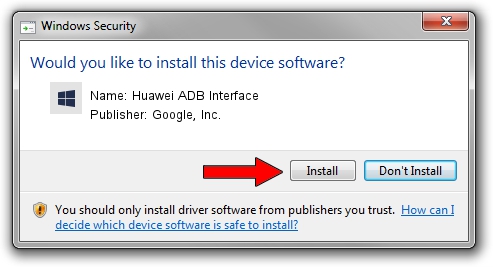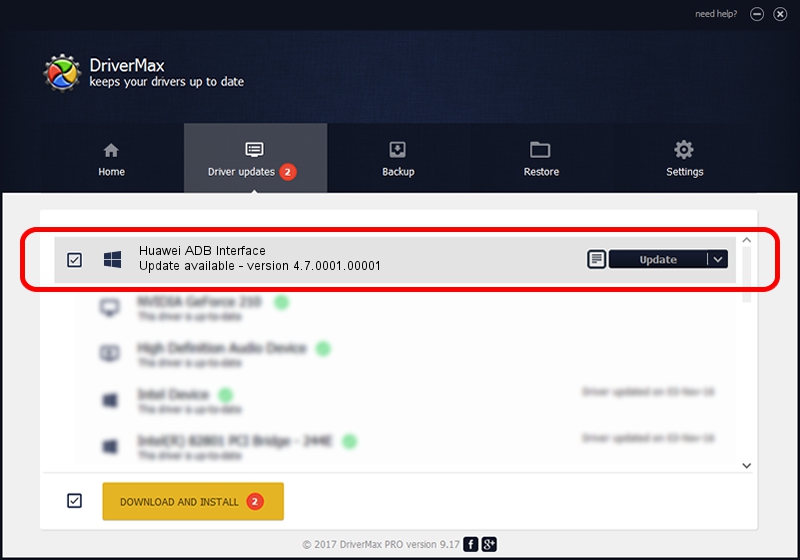Advertising seems to be blocked by your browser.
The ads help us provide this software and web site to you for free.
Please support our project by allowing our site to show ads.
Home /
Manufacturers /
Google, Inc. /
Huawei ADB Interface /
USB/VID_12D1&PID_360F&REV_0227&MI_01 /
4.7.0001.00001 Dec 18, 2014
Driver for Google, Inc. Huawei ADB Interface - downloading and installing it
Huawei ADB Interface is a Android Usb Device Class device. This Windows driver was developed by Google, Inc.. The hardware id of this driver is USB/VID_12D1&PID_360F&REV_0227&MI_01; this string has to match your hardware.
1. Manually install Google, Inc. Huawei ADB Interface driver
- Download the setup file for Google, Inc. Huawei ADB Interface driver from the link below. This download link is for the driver version 4.7.0001.00001 released on 2014-12-18.
- Run the driver installation file from a Windows account with administrative rights. If your User Access Control (UAC) is started then you will have to confirm the installation of the driver and run the setup with administrative rights.
- Follow the driver installation wizard, which should be pretty straightforward. The driver installation wizard will analyze your PC for compatible devices and will install the driver.
- Restart your PC and enjoy the new driver, as you can see it was quite smple.
This driver was installed by many users and received an average rating of 3 stars out of 68727 votes.
2. The easy way: using DriverMax to install Google, Inc. Huawei ADB Interface driver
The most important advantage of using DriverMax is that it will setup the driver for you in the easiest possible way and it will keep each driver up to date. How can you install a driver with DriverMax? Let's follow a few steps!
- Start DriverMax and press on the yellow button that says ~SCAN FOR DRIVER UPDATES NOW~. Wait for DriverMax to scan and analyze each driver on your PC.
- Take a look at the list of available driver updates. Search the list until you locate the Google, Inc. Huawei ADB Interface driver. Click on Update.
- Finished installing the driver!

Jun 20 2016 12:48PM / Written by Dan Armano for DriverMax
follow @danarm