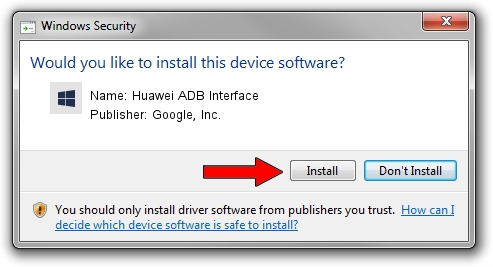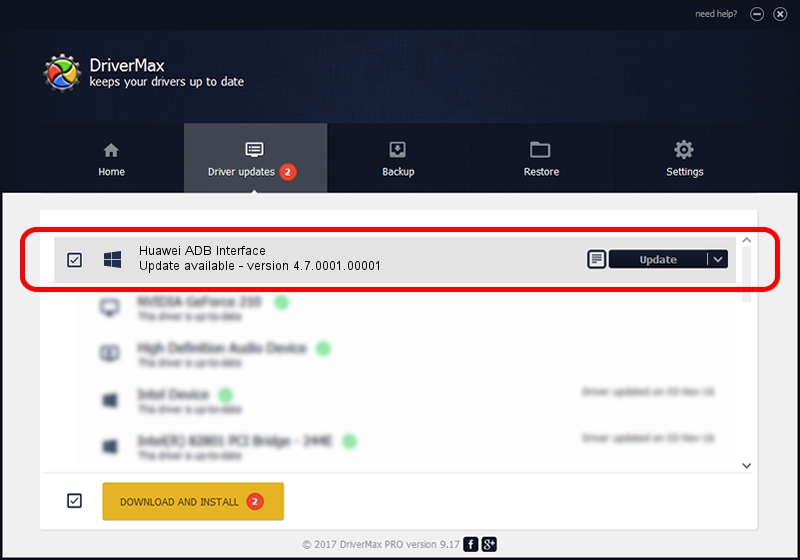Advertising seems to be blocked by your browser.
The ads help us provide this software and web site to you for free.
Please support our project by allowing our site to show ads.
Home /
Manufacturers /
Google, Inc. /
Huawei ADB Interface /
USB/VID_12D1&PID_1038&MI_00 /
4.7.0001.00001 Dec 18, 2014
Google, Inc. Huawei ADB Interface driver download and installation
Huawei ADB Interface is a Android Usb Device Class device. The developer of this driver was Google, Inc.. The hardware id of this driver is USB/VID_12D1&PID_1038&MI_00.
1. Google, Inc. Huawei ADB Interface - install the driver manually
- You can download from the link below the driver setup file for the Google, Inc. Huawei ADB Interface driver. The archive contains version 4.7.0001.00001 dated 2014-12-18 of the driver.
- Start the driver installer file from a user account with the highest privileges (rights). If your User Access Control Service (UAC) is enabled please confirm the installation of the driver and run the setup with administrative rights.
- Go through the driver installation wizard, which will guide you; it should be quite easy to follow. The driver installation wizard will scan your PC and will install the right driver.
- When the operation finishes restart your computer in order to use the updated driver. As you can see it was quite smple to install a Windows driver!
This driver was rated with an average of 3.3 stars by 67681 users.
2. Using DriverMax to install Google, Inc. Huawei ADB Interface driver
The most important advantage of using DriverMax is that it will setup the driver for you in the easiest possible way and it will keep each driver up to date. How easy can you install a driver with DriverMax? Let's see!
- Start DriverMax and click on the yellow button that says ~SCAN FOR DRIVER UPDATES NOW~. Wait for DriverMax to scan and analyze each driver on your PC.
- Take a look at the list of detected driver updates. Search the list until you locate the Google, Inc. Huawei ADB Interface driver. Click on Update.
- Finished installing the driver!

Jun 20 2016 12:48PM / Written by Andreea Kartman for DriverMax
follow @DeeaKartman