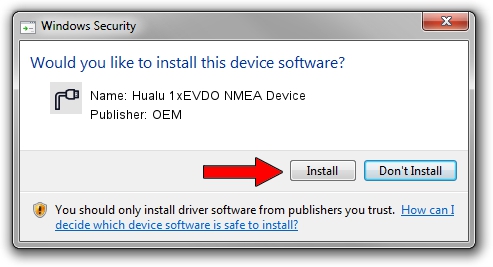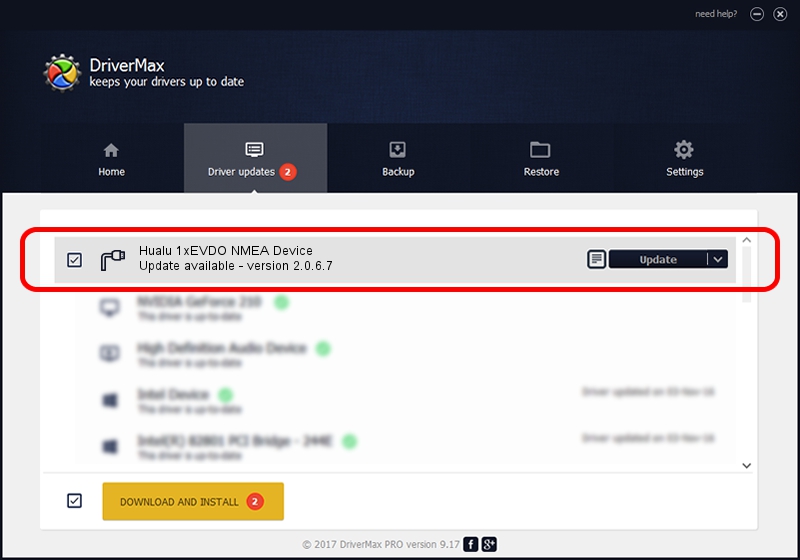Advertising seems to be blocked by your browser.
The ads help us provide this software and web site to you for free.
Please support our project by allowing our site to show ads.
Home /
Manufacturers /
OEM /
Hualu 1xEVDO NMEA Device /
USB/VID_109B&PID_9095&MI_02 /
2.0.6.7 Apr 13, 2012
OEM Hualu 1xEVDO NMEA Device driver download and installation
Hualu 1xEVDO NMEA Device is a Ports device. This Windows driver was developed by OEM. USB/VID_109B&PID_9095&MI_02 is the matching hardware id of this device.
1. OEM Hualu 1xEVDO NMEA Device driver - how to install it manually
- You can download from the link below the driver setup file for the OEM Hualu 1xEVDO NMEA Device driver. The archive contains version 2.0.6.7 dated 2012-04-13 of the driver.
- Run the driver installer file from a user account with administrative rights. If your User Access Control (UAC) is enabled please accept of the driver and run the setup with administrative rights.
- Go through the driver installation wizard, which will guide you; it should be quite easy to follow. The driver installation wizard will analyze your computer and will install the right driver.
- When the operation finishes shutdown and restart your PC in order to use the updated driver. It is as simple as that to install a Windows driver!
This driver received an average rating of 3.4 stars out of 6852 votes.
2. Using DriverMax to install OEM Hualu 1xEVDO NMEA Device driver
The most important advantage of using DriverMax is that it will install the driver for you in the easiest possible way and it will keep each driver up to date. How can you install a driver with DriverMax? Let's follow a few steps!
- Start DriverMax and click on the yellow button that says ~SCAN FOR DRIVER UPDATES NOW~. Wait for DriverMax to scan and analyze each driver on your computer.
- Take a look at the list of driver updates. Scroll the list down until you locate the OEM Hualu 1xEVDO NMEA Device driver. Click the Update button.
- That's it, you installed your first driver!

Jul 3 2016 9:29PM / Written by Andreea Kartman for DriverMax
follow @DeeaKartman