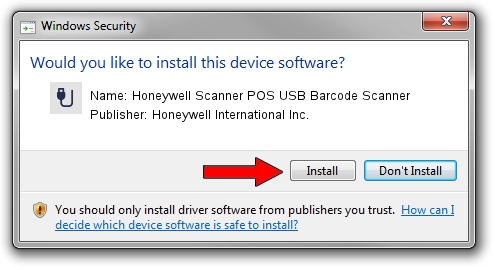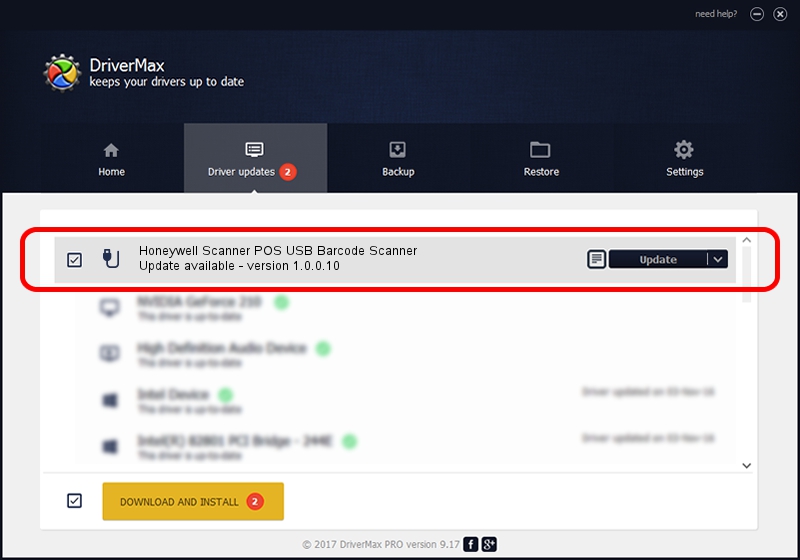Advertising seems to be blocked by your browser.
The ads help us provide this software and web site to you for free.
Please support our project by allowing our site to show ads.
Home /
Manufacturers /
Honeywell International Inc. /
Honeywell Scanner POS USB Barcode Scanner /
USB/VID_0C2E&PID_0FC1&MI_02 /
1.0.0.10 Aug 15, 2017
Honeywell International Inc. Honeywell Scanner POS USB Barcode Scanner driver download and installation
Honeywell Scanner POS USB Barcode Scanner is a USB human interface device class device. This driver was developed by Honeywell International Inc.. USB/VID_0C2E&PID_0FC1&MI_02 is the matching hardware id of this device.
1. Honeywell International Inc. Honeywell Scanner POS USB Barcode Scanner driver - how to install it manually
- Download the setup file for Honeywell International Inc. Honeywell Scanner POS USB Barcode Scanner driver from the location below. This is the download link for the driver version 1.0.0.10 released on 2017-08-15.
- Start the driver installation file from a Windows account with administrative rights. If your User Access Control Service (UAC) is running then you will have to accept of the driver and run the setup with administrative rights.
- Follow the driver setup wizard, which should be pretty straightforward. The driver setup wizard will scan your PC for compatible devices and will install the driver.
- Shutdown and restart your computer and enjoy the fresh driver, as you can see it was quite smple.
Driver file size: 13341 bytes (13.03 KB)
This driver was rated with an average of 4.7 stars by 75694 users.
This driver is fully compatible with the following versions of Windows:
- This driver works on Windows 2000 32 bits
- This driver works on Windows 2000 64 bits
- This driver works on Windows Server 2003 32 bits
- This driver works on Windows Server 2003 64 bits
- This driver works on Windows XP 32 bits
- This driver works on Windows XP 64 bits
- This driver works on Windows Vista 32 bits
- This driver works on Windows Vista 64 bits
- This driver works on Windows 7 32 bits
- This driver works on Windows 7 64 bits
- This driver works on Windows 8 32 bits
- This driver works on Windows 8 64 bits
- This driver works on Windows 8.1 32 bits
- This driver works on Windows 8.1 64 bits
- This driver works on Windows 10 32 bits
- This driver works on Windows 10 64 bits
- This driver works on Windows 11 32 bits
- This driver works on Windows 11 64 bits
2. The easy way: using DriverMax to install Honeywell International Inc. Honeywell Scanner POS USB Barcode Scanner driver
The most important advantage of using DriverMax is that it will setup the driver for you in the easiest possible way and it will keep each driver up to date. How easy can you install a driver using DriverMax? Let's see!
- Open DriverMax and click on the yellow button named ~SCAN FOR DRIVER UPDATES NOW~. Wait for DriverMax to analyze each driver on your PC.
- Take a look at the list of detected driver updates. Scroll the list down until you find the Honeywell International Inc. Honeywell Scanner POS USB Barcode Scanner driver. Click the Update button.
- That's all, the driver is now installed!

Jun 29 2024 10:44PM / Written by Andreea Kartman for DriverMax
follow @DeeaKartman