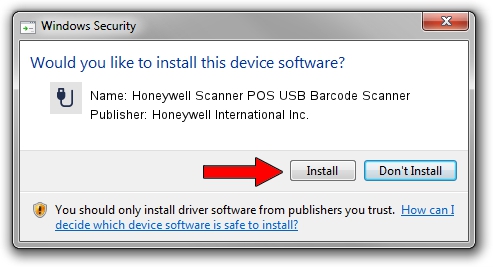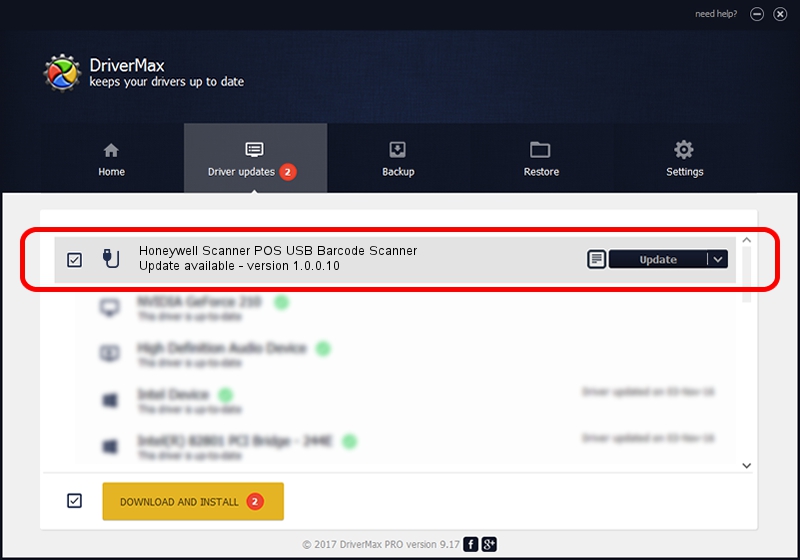Advertising seems to be blocked by your browser.
The ads help us provide this software and web site to you for free.
Please support our project by allowing our site to show ads.
Home /
Manufacturers /
Honeywell International Inc. /
Honeywell Scanner POS USB Barcode Scanner /
USB/VID_0C2E&PID_0CB3 /
1.0.0.10 Aug 15, 2017
Honeywell International Inc. Honeywell Scanner POS USB Barcode Scanner how to download and install the driver
Honeywell Scanner POS USB Barcode Scanner is a USB human interface device class hardware device. This Windows driver was developed by Honeywell International Inc.. The hardware id of this driver is USB/VID_0C2E&PID_0CB3; this string has to match your hardware.
1. How to manually install Honeywell International Inc. Honeywell Scanner POS USB Barcode Scanner driver
- Download the setup file for Honeywell International Inc. Honeywell Scanner POS USB Barcode Scanner driver from the location below. This is the download link for the driver version 1.0.0.10 released on 2017-08-15.
- Start the driver installation file from a Windows account with administrative rights. If your User Access Control Service (UAC) is started then you will have to accept of the driver and run the setup with administrative rights.
- Go through the driver installation wizard, which should be quite easy to follow. The driver installation wizard will analyze your PC for compatible devices and will install the driver.
- Shutdown and restart your PC and enjoy the new driver, it is as simple as that.
Driver file size: 13341 bytes (13.03 KB)
This driver was installed by many users and received an average rating of 4.3 stars out of 77488 votes.
This driver will work for the following versions of Windows:
- This driver works on Windows 2000 32 bits
- This driver works on Windows 2000 64 bits
- This driver works on Windows Server 2003 32 bits
- This driver works on Windows Server 2003 64 bits
- This driver works on Windows XP 32 bits
- This driver works on Windows XP 64 bits
- This driver works on Windows Vista 32 bits
- This driver works on Windows Vista 64 bits
- This driver works on Windows 7 32 bits
- This driver works on Windows 7 64 bits
- This driver works on Windows 8 32 bits
- This driver works on Windows 8 64 bits
- This driver works on Windows 8.1 32 bits
- This driver works on Windows 8.1 64 bits
- This driver works on Windows 10 32 bits
- This driver works on Windows 10 64 bits
- This driver works on Windows 11 32 bits
- This driver works on Windows 11 64 bits
2. Using DriverMax to install Honeywell International Inc. Honeywell Scanner POS USB Barcode Scanner driver
The most important advantage of using DriverMax is that it will install the driver for you in just a few seconds and it will keep each driver up to date. How can you install a driver using DriverMax? Let's see!
- Open DriverMax and press on the yellow button that says ~SCAN FOR DRIVER UPDATES NOW~. Wait for DriverMax to analyze each driver on your computer.
- Take a look at the list of available driver updates. Scroll the list down until you locate the Honeywell International Inc. Honeywell Scanner POS USB Barcode Scanner driver. Click the Update button.
- Enjoy using the updated driver! :)

Jun 29 2024 10:33PM / Written by Daniel Statescu for DriverMax
follow @DanielStatescu