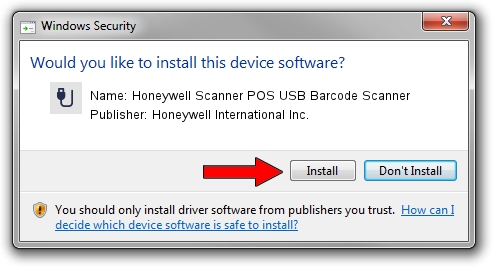Advertising seems to be blocked by your browser.
The ads help us provide this software and web site to you for free.
Please support our project by allowing our site to show ads.
Home /
Manufacturers /
Honeywell International Inc. /
Honeywell Scanner POS USB Barcode Scanner /
USB/VID_0C2E&PID_0CA1&MI_01 /
1.0.0.10 Aug 15, 2017
Honeywell International Inc. Honeywell Scanner POS USB Barcode Scanner - two ways of downloading and installing the driver
Honeywell Scanner POS USB Barcode Scanner is a USB human interface device class device. The developer of this driver was Honeywell International Inc.. USB/VID_0C2E&PID_0CA1&MI_01 is the matching hardware id of this device.
1. Manually install Honeywell International Inc. Honeywell Scanner POS USB Barcode Scanner driver
- You can download from the link below the driver installer file for the Honeywell International Inc. Honeywell Scanner POS USB Barcode Scanner driver. The archive contains version 1.0.0.10 dated 2017-08-15 of the driver.
- Run the driver installer file from a user account with the highest privileges (rights). If your User Access Control (UAC) is running please confirm the installation of the driver and run the setup with administrative rights.
- Go through the driver installation wizard, which will guide you; it should be quite easy to follow. The driver installation wizard will analyze your PC and will install the right driver.
- When the operation finishes shutdown and restart your PC in order to use the updated driver. As you can see it was quite smple to install a Windows driver!
The file size of this driver is 13341 bytes (13.03 KB)
This driver was rated with an average of 4.3 stars by 77458 users.
This driver is compatible with the following versions of Windows:
- This driver works on Windows 2000 32 bits
- This driver works on Windows 2000 64 bits
- This driver works on Windows Server 2003 32 bits
- This driver works on Windows Server 2003 64 bits
- This driver works on Windows XP 32 bits
- This driver works on Windows XP 64 bits
- This driver works on Windows Vista 32 bits
- This driver works on Windows Vista 64 bits
- This driver works on Windows 7 32 bits
- This driver works on Windows 7 64 bits
- This driver works on Windows 8 32 bits
- This driver works on Windows 8 64 bits
- This driver works on Windows 8.1 32 bits
- This driver works on Windows 8.1 64 bits
- This driver works on Windows 10 32 bits
- This driver works on Windows 10 64 bits
- This driver works on Windows 11 32 bits
- This driver works on Windows 11 64 bits
2. Using DriverMax to install Honeywell International Inc. Honeywell Scanner POS USB Barcode Scanner driver
The advantage of using DriverMax is that it will setup the driver for you in the easiest possible way and it will keep each driver up to date. How easy can you install a driver using DriverMax? Let's see!
- Open DriverMax and press on the yellow button named ~SCAN FOR DRIVER UPDATES NOW~. Wait for DriverMax to analyze each driver on your computer.
- Take a look at the list of available driver updates. Scroll the list down until you locate the Honeywell International Inc. Honeywell Scanner POS USB Barcode Scanner driver. Click the Update button.
- That's it, you installed your first driver!

Jun 29 2024 10:32PM / Written by Andreea Kartman for DriverMax
follow @DeeaKartman