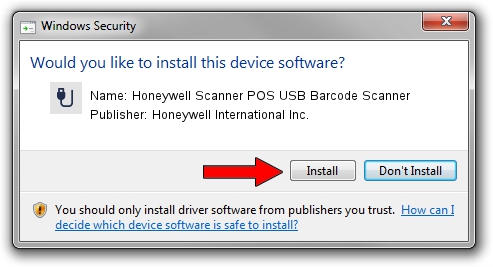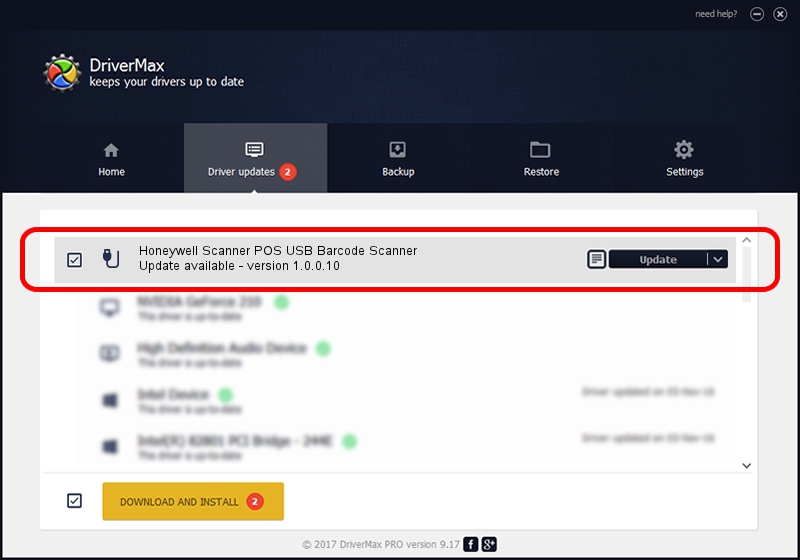Advertising seems to be blocked by your browser.
The ads help us provide this software and web site to you for free.
Please support our project by allowing our site to show ads.
Home /
Manufacturers /
Honeywell International Inc. /
Honeywell Scanner POS USB Barcode Scanner /
USB/VID_0C2E&PID_0C53&MI_01 /
1.0.0.10 Aug 15, 2017
Honeywell International Inc. Honeywell Scanner POS USB Barcode Scanner - two ways of downloading and installing the driver
Honeywell Scanner POS USB Barcode Scanner is a USB human interface device class hardware device. This Windows driver was developed by Honeywell International Inc.. USB/VID_0C2E&PID_0C53&MI_01 is the matching hardware id of this device.
1. Manually install Honeywell International Inc. Honeywell Scanner POS USB Barcode Scanner driver
- Download the driver setup file for Honeywell International Inc. Honeywell Scanner POS USB Barcode Scanner driver from the location below. This download link is for the driver version 1.0.0.10 released on 2017-08-15.
- Run the driver installation file from a Windows account with the highest privileges (rights). If your User Access Control (UAC) is enabled then you will have to confirm the installation of the driver and run the setup with administrative rights.
- Follow the driver installation wizard, which should be pretty easy to follow. The driver installation wizard will analyze your PC for compatible devices and will install the driver.
- Shutdown and restart your PC and enjoy the fresh driver, as you can see it was quite smple.
File size of the driver: 13341 bytes (13.03 KB)
Driver rating 5 stars out of 77567 votes.
This driver was released for the following versions of Windows:
- This driver works on Windows 2000 32 bits
- This driver works on Windows 2000 64 bits
- This driver works on Windows Server 2003 32 bits
- This driver works on Windows Server 2003 64 bits
- This driver works on Windows XP 32 bits
- This driver works on Windows XP 64 bits
- This driver works on Windows Vista 32 bits
- This driver works on Windows Vista 64 bits
- This driver works on Windows 7 32 bits
- This driver works on Windows 7 64 bits
- This driver works on Windows 8 32 bits
- This driver works on Windows 8 64 bits
- This driver works on Windows 8.1 32 bits
- This driver works on Windows 8.1 64 bits
- This driver works on Windows 10 32 bits
- This driver works on Windows 10 64 bits
- This driver works on Windows 11 32 bits
- This driver works on Windows 11 64 bits
2. How to use DriverMax to install Honeywell International Inc. Honeywell Scanner POS USB Barcode Scanner driver
The most important advantage of using DriverMax is that it will setup the driver for you in the easiest possible way and it will keep each driver up to date. How can you install a driver using DriverMax? Let's follow a few steps!
- Start DriverMax and click on the yellow button that says ~SCAN FOR DRIVER UPDATES NOW~. Wait for DriverMax to scan and analyze each driver on your computer.
- Take a look at the list of driver updates. Search the list until you locate the Honeywell International Inc. Honeywell Scanner POS USB Barcode Scanner driver. Click on Update.
- Finished installing the driver!

Jun 29 2024 10:31PM / Written by Andreea Kartman for DriverMax
follow @DeeaKartman