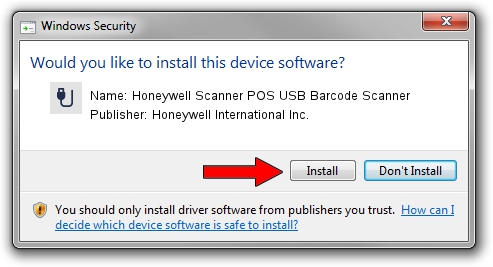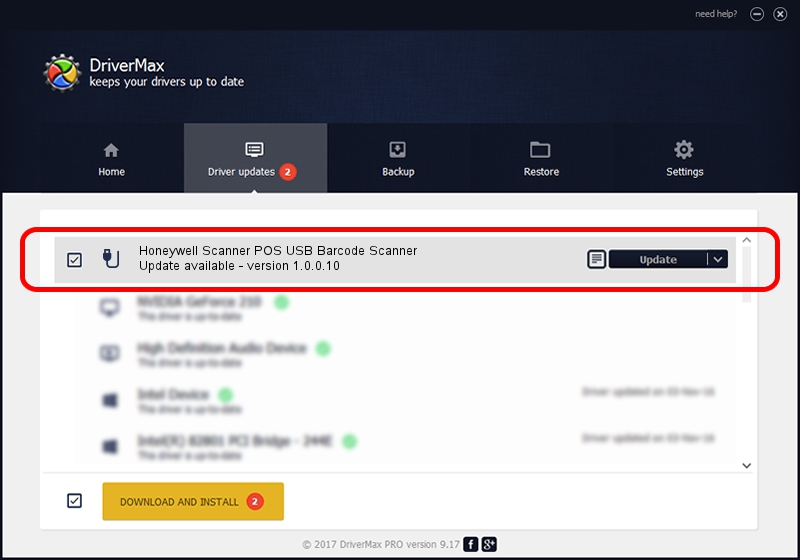Advertising seems to be blocked by your browser.
The ads help us provide this software and web site to you for free.
Please support our project by allowing our site to show ads.
Home /
Manufacturers /
Honeywell International Inc. /
Honeywell Scanner POS USB Barcode Scanner /
USB/VID_0C2E&PID_0BE7&MI_00 /
1.0.0.10 Aug 15, 2017
Honeywell International Inc. Honeywell Scanner POS USB Barcode Scanner how to download and install the driver
Honeywell Scanner POS USB Barcode Scanner is a USB human interface device class device. The developer of this driver was Honeywell International Inc.. In order to make sure you are downloading the exact right driver the hardware id is USB/VID_0C2E&PID_0BE7&MI_00.
1. Honeywell International Inc. Honeywell Scanner POS USB Barcode Scanner driver - how to install it manually
- Download the setup file for Honeywell International Inc. Honeywell Scanner POS USB Barcode Scanner driver from the link below. This is the download link for the driver version 1.0.0.10 released on 2017-08-15.
- Run the driver installation file from a Windows account with the highest privileges (rights). If your User Access Control Service (UAC) is enabled then you will have to confirm the installation of the driver and run the setup with administrative rights.
- Go through the driver installation wizard, which should be quite easy to follow. The driver installation wizard will scan your PC for compatible devices and will install the driver.
- Shutdown and restart your computer and enjoy the fresh driver, it is as simple as that.
Download size of the driver: 13341 bytes (13.03 KB)
This driver received an average rating of 4.6 stars out of 77618 votes.
This driver was released for the following versions of Windows:
- This driver works on Windows 2000 32 bits
- This driver works on Windows 2000 64 bits
- This driver works on Windows Server 2003 32 bits
- This driver works on Windows Server 2003 64 bits
- This driver works on Windows XP 32 bits
- This driver works on Windows XP 64 bits
- This driver works on Windows Vista 32 bits
- This driver works on Windows Vista 64 bits
- This driver works on Windows 7 32 bits
- This driver works on Windows 7 64 bits
- This driver works on Windows 8 32 bits
- This driver works on Windows 8 64 bits
- This driver works on Windows 8.1 32 bits
- This driver works on Windows 8.1 64 bits
- This driver works on Windows 10 32 bits
- This driver works on Windows 10 64 bits
- This driver works on Windows 11 32 bits
- This driver works on Windows 11 64 bits
2. Installing the Honeywell International Inc. Honeywell Scanner POS USB Barcode Scanner driver using DriverMax: the easy way
The most important advantage of using DriverMax is that it will install the driver for you in the easiest possible way and it will keep each driver up to date, not just this one. How can you install a driver using DriverMax? Let's see!
- Start DriverMax and press on the yellow button named ~SCAN FOR DRIVER UPDATES NOW~. Wait for DriverMax to analyze each driver on your computer.
- Take a look at the list of driver updates. Scroll the list down until you find the Honeywell International Inc. Honeywell Scanner POS USB Barcode Scanner driver. Click on Update.
- That's all, the driver is now installed!

Jun 29 2024 10:29PM / Written by Andreea Kartman for DriverMax
follow @DeeaKartman