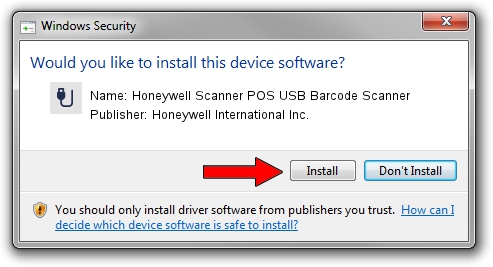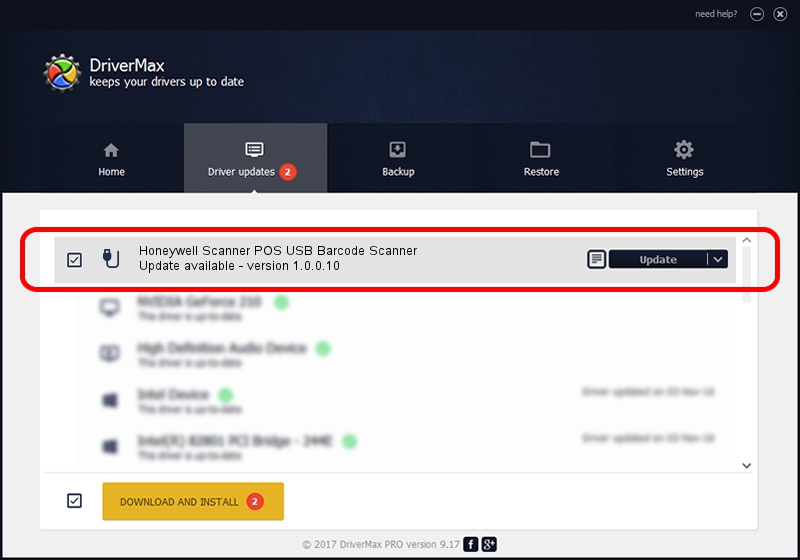Advertising seems to be blocked by your browser.
The ads help us provide this software and web site to you for free.
Please support our project by allowing our site to show ads.
Home /
Manufacturers /
Honeywell International Inc. /
Honeywell Scanner POS USB Barcode Scanner /
USB/VID_0C2E&PID_0B07&MI_00 /
1.0.0.10 Aug 15, 2017
Driver for Honeywell International Inc. Honeywell Scanner POS USB Barcode Scanner - downloading and installing it
Honeywell Scanner POS USB Barcode Scanner is a USB human interface device class hardware device. This Windows driver was developed by Honeywell International Inc.. The hardware id of this driver is USB/VID_0C2E&PID_0B07&MI_00; this string has to match your hardware.
1. Install Honeywell International Inc. Honeywell Scanner POS USB Barcode Scanner driver manually
- Download the driver setup file for Honeywell International Inc. Honeywell Scanner POS USB Barcode Scanner driver from the link below. This download link is for the driver version 1.0.0.10 released on 2017-08-15.
- Start the driver setup file from a Windows account with the highest privileges (rights). If your User Access Control (UAC) is enabled then you will have to confirm the installation of the driver and run the setup with administrative rights.
- Go through the driver setup wizard, which should be quite easy to follow. The driver setup wizard will analyze your PC for compatible devices and will install the driver.
- Shutdown and restart your computer and enjoy the fresh driver, as you can see it was quite smple.
Download size of the driver: 13341 bytes (13.03 KB)
This driver received an average rating of 4.9 stars out of 76543 votes.
This driver is compatible with the following versions of Windows:
- This driver works on Windows 2000 32 bits
- This driver works on Windows 2000 64 bits
- This driver works on Windows Server 2003 32 bits
- This driver works on Windows Server 2003 64 bits
- This driver works on Windows XP 32 bits
- This driver works on Windows XP 64 bits
- This driver works on Windows Vista 32 bits
- This driver works on Windows Vista 64 bits
- This driver works on Windows 7 32 bits
- This driver works on Windows 7 64 bits
- This driver works on Windows 8 32 bits
- This driver works on Windows 8 64 bits
- This driver works on Windows 8.1 32 bits
- This driver works on Windows 8.1 64 bits
- This driver works on Windows 10 32 bits
- This driver works on Windows 10 64 bits
- This driver works on Windows 11 32 bits
- This driver works on Windows 11 64 bits
2. How to use DriverMax to install Honeywell International Inc. Honeywell Scanner POS USB Barcode Scanner driver
The most important advantage of using DriverMax is that it will setup the driver for you in just a few seconds and it will keep each driver up to date, not just this one. How can you install a driver with DriverMax? Let's follow a few steps!
- Start DriverMax and push on the yellow button that says ~SCAN FOR DRIVER UPDATES NOW~. Wait for DriverMax to analyze each driver on your PC.
- Take a look at the list of driver updates. Scroll the list down until you find the Honeywell International Inc. Honeywell Scanner POS USB Barcode Scanner driver. Click on Update.
- That's all, the driver is now installed!

Jun 29 2024 10:27PM / Written by Andreea Kartman for DriverMax
follow @DeeaKartman