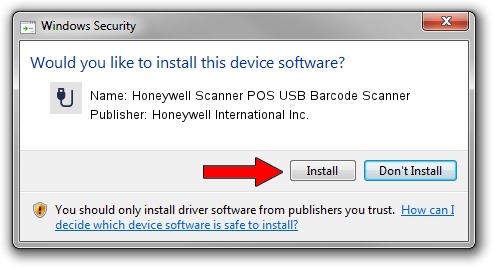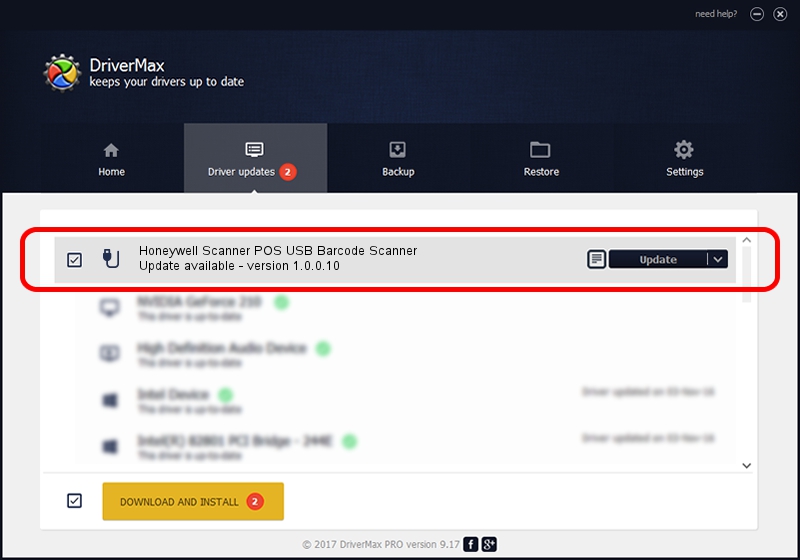Advertising seems to be blocked by your browser.
The ads help us provide this software and web site to you for free.
Please support our project by allowing our site to show ads.
Home /
Manufacturers /
Honeywell International Inc. /
Honeywell Scanner POS USB Barcode Scanner /
USB/VID_0C2E&PID_0A27&MI_00 /
1.0.0.10 Aug 15, 2017
Honeywell International Inc. Honeywell Scanner POS USB Barcode Scanner - two ways of downloading and installing the driver
Honeywell Scanner POS USB Barcode Scanner is a USB human interface device class hardware device. The developer of this driver was Honeywell International Inc.. USB/VID_0C2E&PID_0A27&MI_00 is the matching hardware id of this device.
1. Honeywell International Inc. Honeywell Scanner POS USB Barcode Scanner - install the driver manually
- Download the setup file for Honeywell International Inc. Honeywell Scanner POS USB Barcode Scanner driver from the location below. This download link is for the driver version 1.0.0.10 released on 2017-08-15.
- Run the driver setup file from a Windows account with the highest privileges (rights). If your User Access Control Service (UAC) is running then you will have to confirm the installation of the driver and run the setup with administrative rights.
- Follow the driver setup wizard, which should be quite easy to follow. The driver setup wizard will scan your PC for compatible devices and will install the driver.
- Shutdown and restart your PC and enjoy the updated driver, it is as simple as that.
Download size of the driver: 13341 bytes (13.03 KB)
Driver rating 4.5 stars out of 76591 votes.
This driver was released for the following versions of Windows:
- This driver works on Windows 2000 32 bits
- This driver works on Windows 2000 64 bits
- This driver works on Windows Server 2003 32 bits
- This driver works on Windows Server 2003 64 bits
- This driver works on Windows XP 32 bits
- This driver works on Windows XP 64 bits
- This driver works on Windows Vista 32 bits
- This driver works on Windows Vista 64 bits
- This driver works on Windows 7 32 bits
- This driver works on Windows 7 64 bits
- This driver works on Windows 8 32 bits
- This driver works on Windows 8 64 bits
- This driver works on Windows 8.1 32 bits
- This driver works on Windows 8.1 64 bits
- This driver works on Windows 10 32 bits
- This driver works on Windows 10 64 bits
- This driver works on Windows 11 32 bits
- This driver works on Windows 11 64 bits
2. Installing the Honeywell International Inc. Honeywell Scanner POS USB Barcode Scanner driver using DriverMax: the easy way
The advantage of using DriverMax is that it will install the driver for you in just a few seconds and it will keep each driver up to date. How can you install a driver with DriverMax? Let's see!
- Open DriverMax and press on the yellow button named ~SCAN FOR DRIVER UPDATES NOW~. Wait for DriverMax to scan and analyze each driver on your computer.
- Take a look at the list of driver updates. Scroll the list down until you locate the Honeywell International Inc. Honeywell Scanner POS USB Barcode Scanner driver. Click on Update.
- That's it, you installed your first driver!

Jun 29 2024 10:25PM / Written by Andreea Kartman for DriverMax
follow @DeeaKartman