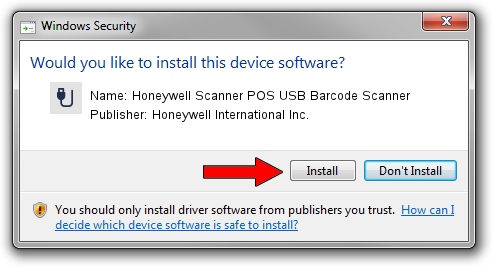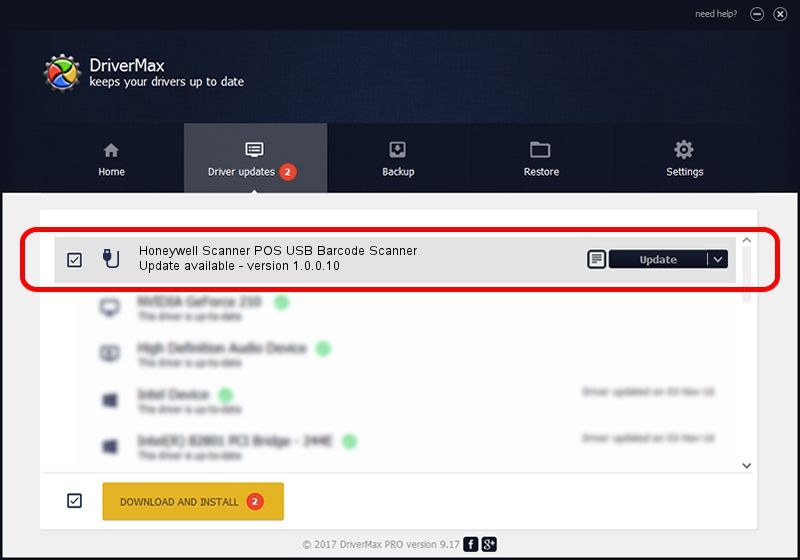Advertising seems to be blocked by your browser.
The ads help us provide this software and web site to you for free.
Please support our project by allowing our site to show ads.
Home /
Manufacturers /
Honeywell International Inc. /
Honeywell Scanner POS USB Barcode Scanner /
USB/VID_0C2E&PID_094F&MI_01 /
1.0.0.10 Aug 15, 2017
Honeywell International Inc. Honeywell Scanner POS USB Barcode Scanner how to download and install the driver
Honeywell Scanner POS USB Barcode Scanner is a USB human interface device class device. The developer of this driver was Honeywell International Inc.. The hardware id of this driver is USB/VID_0C2E&PID_094F&MI_01.
1. Manually install Honeywell International Inc. Honeywell Scanner POS USB Barcode Scanner driver
- You can download from the link below the driver installer file for the Honeywell International Inc. Honeywell Scanner POS USB Barcode Scanner driver. The archive contains version 1.0.0.10 released on 2017-08-15 of the driver.
- Run the driver installer file from a user account with administrative rights. If your User Access Control (UAC) is started please accept of the driver and run the setup with administrative rights.
- Follow the driver setup wizard, which will guide you; it should be quite easy to follow. The driver setup wizard will analyze your computer and will install the right driver.
- When the operation finishes shutdown and restart your computer in order to use the updated driver. It is as simple as that to install a Windows driver!
Driver file size: 13341 bytes (13.03 KB)
This driver received an average rating of 4 stars out of 76818 votes.
This driver is compatible with the following versions of Windows:
- This driver works on Windows 2000 32 bits
- This driver works on Windows 2000 64 bits
- This driver works on Windows Server 2003 32 bits
- This driver works on Windows Server 2003 64 bits
- This driver works on Windows XP 32 bits
- This driver works on Windows XP 64 bits
- This driver works on Windows Vista 32 bits
- This driver works on Windows Vista 64 bits
- This driver works on Windows 7 32 bits
- This driver works on Windows 7 64 bits
- This driver works on Windows 8 32 bits
- This driver works on Windows 8 64 bits
- This driver works on Windows 8.1 32 bits
- This driver works on Windows 8.1 64 bits
- This driver works on Windows 10 32 bits
- This driver works on Windows 10 64 bits
- This driver works on Windows 11 32 bits
- This driver works on Windows 11 64 bits
2. How to install Honeywell International Inc. Honeywell Scanner POS USB Barcode Scanner driver using DriverMax
The most important advantage of using DriverMax is that it will setup the driver for you in the easiest possible way and it will keep each driver up to date, not just this one. How easy can you install a driver using DriverMax? Let's take a look!
- Start DriverMax and press on the yellow button that says ~SCAN FOR DRIVER UPDATES NOW~. Wait for DriverMax to scan and analyze each driver on your PC.
- Take a look at the list of available driver updates. Search the list until you find the Honeywell International Inc. Honeywell Scanner POS USB Barcode Scanner driver. Click the Update button.
- That's it, you installed your first driver!

Jun 29 2024 10:20PM / Written by Andreea Kartman for DriverMax
follow @DeeaKartman