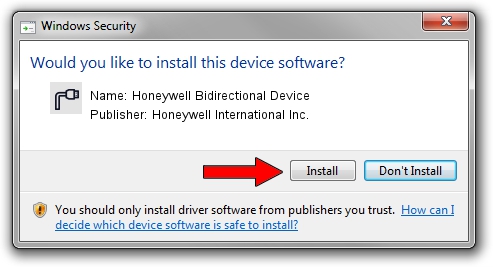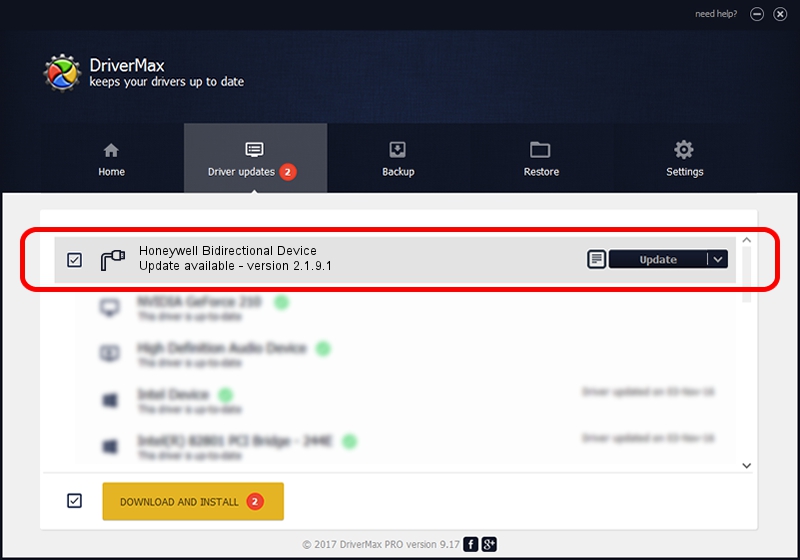Advertising seems to be blocked by your browser.
The ads help us provide this software and web site to you for free.
Please support our project by allowing our site to show ads.
Home /
Manufacturers /
Honeywell International Inc. /
Honeywell Bidirectional Device /
USBCDCACM/VID_0C2E&PID_0720 /
2.1.9.1 Dec 18, 2013
Honeywell International Inc. Honeywell Bidirectional Device how to download and install the driver
Honeywell Bidirectional Device is a Ports hardware device. The developer of this driver was Honeywell International Inc.. In order to make sure you are downloading the exact right driver the hardware id is USBCDCACM/VID_0C2E&PID_0720.
1. Honeywell International Inc. Honeywell Bidirectional Device - install the driver manually
- Download the setup file for Honeywell International Inc. Honeywell Bidirectional Device driver from the location below. This is the download link for the driver version 2.1.9.1 released on 2013-12-18.
- Run the driver installation file from a Windows account with administrative rights. If your UAC (User Access Control) is started then you will have to accept of the driver and run the setup with administrative rights.
- Follow the driver setup wizard, which should be quite straightforward. The driver setup wizard will analyze your PC for compatible devices and will install the driver.
- Shutdown and restart your PC and enjoy the new driver, as you can see it was quite smple.
This driver received an average rating of 3.1 stars out of 61065 votes.
2. Using DriverMax to install Honeywell International Inc. Honeywell Bidirectional Device driver
The advantage of using DriverMax is that it will setup the driver for you in the easiest possible way and it will keep each driver up to date. How easy can you install a driver using DriverMax? Let's see!
- Open DriverMax and press on the yellow button named ~SCAN FOR DRIVER UPDATES NOW~. Wait for DriverMax to analyze each driver on your PC.
- Take a look at the list of detected driver updates. Search the list until you find the Honeywell International Inc. Honeywell Bidirectional Device driver. Click on Update.
- Finished installing the driver!

Jun 20 2016 12:48PM / Written by Andreea Kartman for DriverMax
follow @DeeaKartman