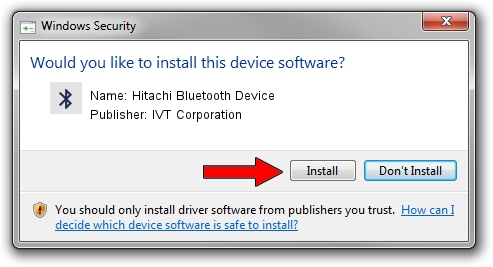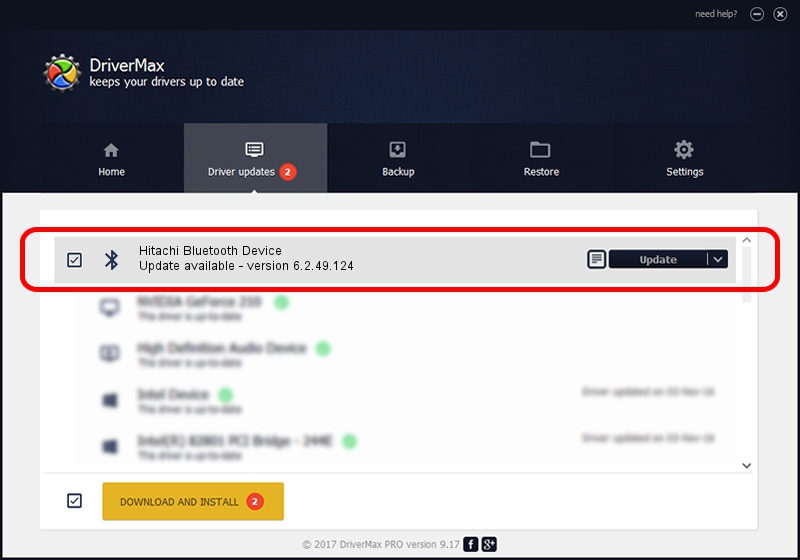Advertising seems to be blocked by your browser.
The ads help us provide this software and web site to you for free.
Please support our project by allowing our site to show ads.
Home /
Manufacturers /
IVT Corporation /
Hitachi Bluetooth Device /
USB/VID_0858&PID_3102 /
6.2.49.124 Jan 03, 2009
IVT Corporation Hitachi Bluetooth Device how to download and install the driver
Hitachi Bluetooth Device is a Bluetooth device. This driver was developed by IVT Corporation. In order to make sure you are downloading the exact right driver the hardware id is USB/VID_0858&PID_3102.
1. Manually install IVT Corporation Hitachi Bluetooth Device driver
- You can download from the link below the driver installer file for the IVT Corporation Hitachi Bluetooth Device driver. The archive contains version 6.2.49.124 released on 2009-01-03 of the driver.
- Start the driver installer file from a user account with the highest privileges (rights). If your User Access Control Service (UAC) is enabled please confirm the installation of the driver and run the setup with administrative rights.
- Go through the driver installation wizard, which will guide you; it should be pretty easy to follow. The driver installation wizard will analyze your computer and will install the right driver.
- When the operation finishes restart your computer in order to use the updated driver. It is as simple as that to install a Windows driver!
File size of the driver: 55405 bytes (54.11 KB)
Driver rating 4.9 stars out of 79117 votes.
This driver will work for the following versions of Windows:
- This driver works on Windows 2000 32 bits
- This driver works on Windows Server 2003 32 bits
- This driver works on Windows XP 32 bits
- This driver works on Windows Vista 32 bits
- This driver works on Windows 7 32 bits
- This driver works on Windows 8 32 bits
- This driver works on Windows 8.1 32 bits
- This driver works on Windows 10 32 bits
- This driver works on Windows 11 32 bits
2. Installing the IVT Corporation Hitachi Bluetooth Device driver using DriverMax: the easy way
The advantage of using DriverMax is that it will setup the driver for you in just a few seconds and it will keep each driver up to date, not just this one. How can you install a driver using DriverMax? Let's see!
- Start DriverMax and push on the yellow button that says ~SCAN FOR DRIVER UPDATES NOW~. Wait for DriverMax to analyze each driver on your computer.
- Take a look at the list of driver updates. Scroll the list down until you locate the IVT Corporation Hitachi Bluetooth Device driver. Click the Update button.
- That's all, the driver is now installed!

Jul 7 2016 8:04AM / Written by Daniel Statescu for DriverMax
follow @DanielStatescu