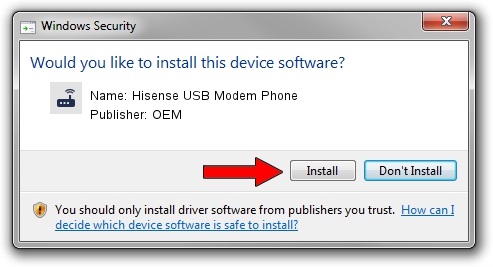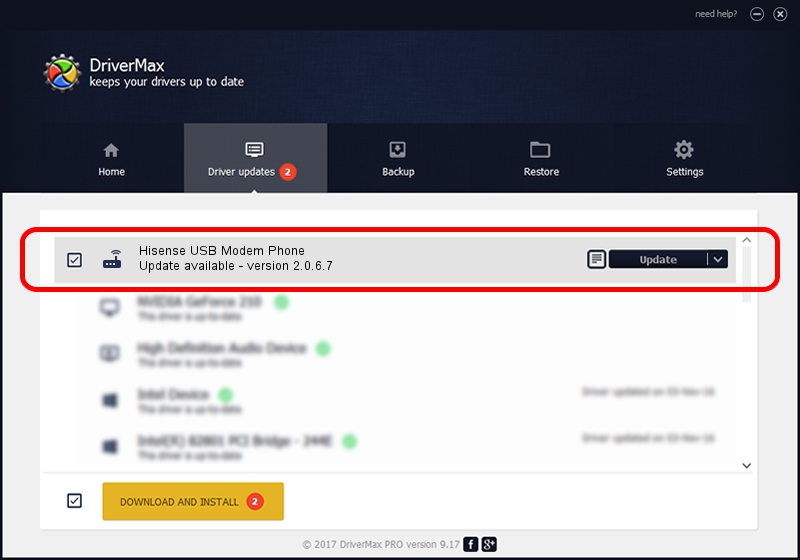Advertising seems to be blocked by your browser.
The ads help us provide this software and web site to you for free.
Please support our project by allowing our site to show ads.
Home /
Manufacturers /
OEM /
Hisense USB Modem Phone /
USB/VID_109B&PID_9111&MI_02 /
2.0.6.7 May 15, 2012
OEM Hisense USB Modem Phone driver download and installation
Hisense USB Modem Phone is a Modem device. The developer of this driver was OEM. USB/VID_109B&PID_9111&MI_02 is the matching hardware id of this device.
1. Manually install OEM Hisense USB Modem Phone driver
- Download the driver setup file for OEM Hisense USB Modem Phone driver from the location below. This is the download link for the driver version 2.0.6.7 released on 2012-05-15.
- Start the driver setup file from a Windows account with administrative rights. If your User Access Control (UAC) is started then you will have to accept of the driver and run the setup with administrative rights.
- Go through the driver setup wizard, which should be pretty straightforward. The driver setup wizard will analyze your PC for compatible devices and will install the driver.
- Shutdown and restart your PC and enjoy the fresh driver, as you can see it was quite smple.
Size of this driver: 82355 bytes (80.42 KB)
This driver was rated with an average of 4 stars by 60367 users.
This driver was released for the following versions of Windows:
- This driver works on Windows 2000 64 bits
- This driver works on Windows Server 2003 64 bits
- This driver works on Windows XP 64 bits
- This driver works on Windows Vista 64 bits
- This driver works on Windows 7 64 bits
- This driver works on Windows 8 64 bits
- This driver works on Windows 8.1 64 bits
- This driver works on Windows 10 64 bits
- This driver works on Windows 11 64 bits
2. How to install OEM Hisense USB Modem Phone driver using DriverMax
The advantage of using DriverMax is that it will install the driver for you in the easiest possible way and it will keep each driver up to date, not just this one. How can you install a driver using DriverMax? Let's follow a few steps!
- Open DriverMax and click on the yellow button that says ~SCAN FOR DRIVER UPDATES NOW~. Wait for DriverMax to analyze each driver on your computer.
- Take a look at the list of detected driver updates. Search the list until you locate the OEM Hisense USB Modem Phone driver. Click the Update button.
- That's it, you installed your first driver!