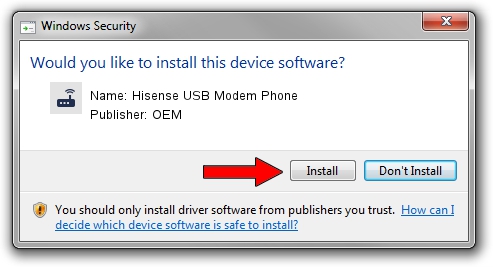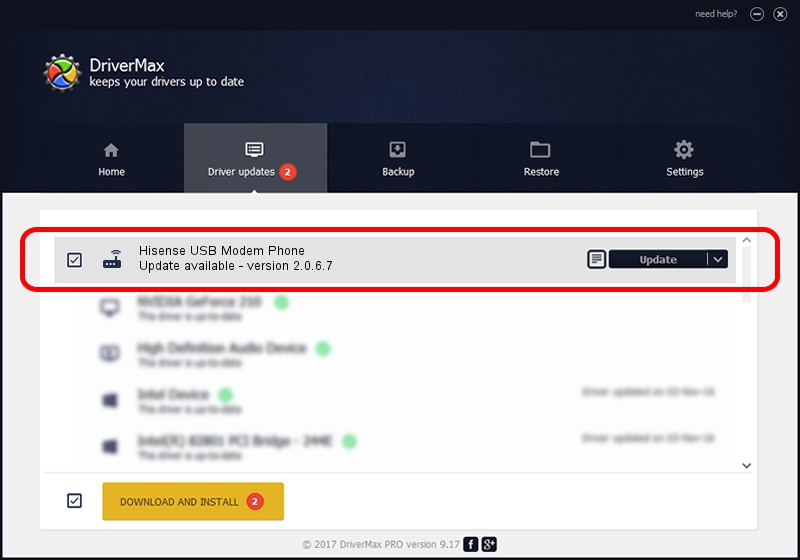Advertising seems to be blocked by your browser.
The ads help us provide this software and web site to you for free.
Please support our project by allowing our site to show ads.
Home /
Manufacturers /
OEM /
Hisense USB Modem Phone /
USB/VID_109B&PID_9111&MI_02 /
2.0.6.7 Apr 13, 2012
OEM Hisense USB Modem Phone driver download and installation
Hisense USB Modem Phone is a Modem hardware device. The Windows version of this driver was developed by OEM. The hardware id of this driver is USB/VID_109B&PID_9111&MI_02; this string has to match your hardware.
1. OEM Hisense USB Modem Phone driver - how to install it manually
- You can download from the link below the driver installer file for the OEM Hisense USB Modem Phone driver. The archive contains version 2.0.6.7 released on 2012-04-13 of the driver.
- Run the driver installer file from a user account with the highest privileges (rights). If your UAC (User Access Control) is running please confirm the installation of the driver and run the setup with administrative rights.
- Follow the driver setup wizard, which will guide you; it should be pretty easy to follow. The driver setup wizard will scan your PC and will install the right driver.
- When the operation finishes restart your computer in order to use the updated driver. It is as simple as that to install a Windows driver!
This driver received an average rating of 3.9 stars out of 60657 votes.
2. How to install OEM Hisense USB Modem Phone driver using DriverMax
The most important advantage of using DriverMax is that it will install the driver for you in just a few seconds and it will keep each driver up to date, not just this one. How easy can you install a driver with DriverMax? Let's see!
- Start DriverMax and click on the yellow button that says ~SCAN FOR DRIVER UPDATES NOW~. Wait for DriverMax to scan and analyze each driver on your PC.
- Take a look at the list of available driver updates. Search the list until you find the OEM Hisense USB Modem Phone driver. Click on Update.
- That's all, the driver is now installed!

Jul 10 2016 9:08AM / Written by Dan Armano for DriverMax
follow @danarm