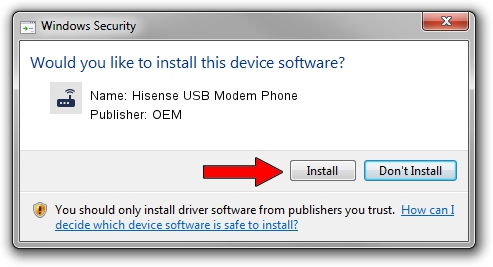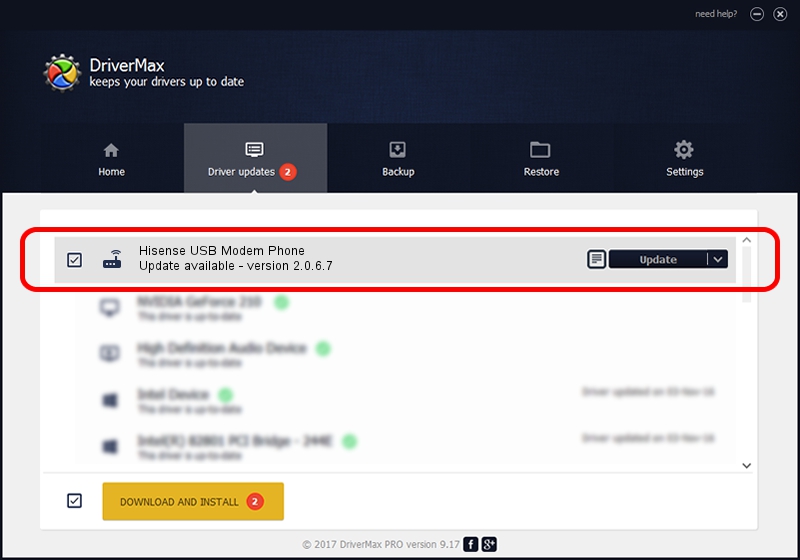Advertising seems to be blocked by your browser.
The ads help us provide this software and web site to you for free.
Please support our project by allowing our site to show ads.
Home /
Manufacturers /
OEM /
Hisense USB Modem Phone /
USB/VID_109B&PID_9107&MI_02 /
2.0.6.7 Apr 13, 2012
OEM Hisense USB Modem Phone how to download and install the driver
Hisense USB Modem Phone is a Modem device. The developer of this driver was OEM. In order to make sure you are downloading the exact right driver the hardware id is USB/VID_109B&PID_9107&MI_02.
1. OEM Hisense USB Modem Phone driver - how to install it manually
- You can download from the link below the driver setup file for the OEM Hisense USB Modem Phone driver. The archive contains version 2.0.6.7 released on 2012-04-13 of the driver.
- Start the driver installer file from a user account with administrative rights. If your User Access Control (UAC) is running please accept of the driver and run the setup with administrative rights.
- Go through the driver setup wizard, which will guide you; it should be quite easy to follow. The driver setup wizard will scan your computer and will install the right driver.
- When the operation finishes shutdown and restart your computer in order to use the updated driver. As you can see it was quite smple to install a Windows driver!
This driver received an average rating of 3.4 stars out of 60370 votes.
2. Installing the OEM Hisense USB Modem Phone driver using DriverMax: the easy way
The most important advantage of using DriverMax is that it will setup the driver for you in the easiest possible way and it will keep each driver up to date, not just this one. How easy can you install a driver with DriverMax? Let's take a look!
- Open DriverMax and click on the yellow button named ~SCAN FOR DRIVER UPDATES NOW~. Wait for DriverMax to analyze each driver on your computer.
- Take a look at the list of detected driver updates. Search the list until you find the OEM Hisense USB Modem Phone driver. Click on Update.
- Enjoy using the updated driver! :)

Jul 10 2016 9:10AM / Written by Andreea Kartman for DriverMax
follow @DeeaKartman