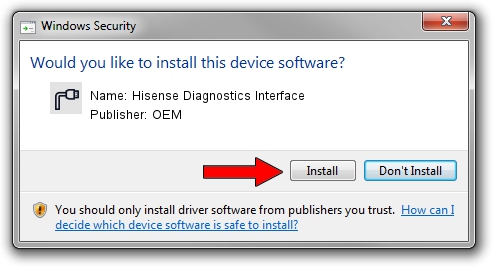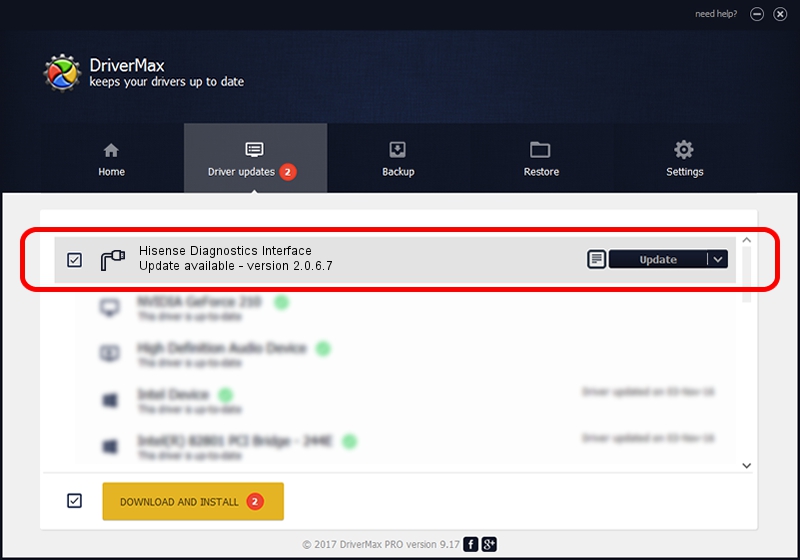Advertising seems to be blocked by your browser.
The ads help us provide this software and web site to you for free.
Please support our project by allowing our site to show ads.
Home /
Manufacturers /
OEM /
Hisense Diagnostics Interface /
USB/VID_109B&PID_910C&MI_01 /
2.0.6.7 May 15, 2012
OEM Hisense Diagnostics Interface - two ways of downloading and installing the driver
Hisense Diagnostics Interface is a Ports hardware device. The Windows version of this driver was developed by OEM. USB/VID_109B&PID_910C&MI_01 is the matching hardware id of this device.
1. OEM Hisense Diagnostics Interface - install the driver manually
- Download the driver setup file for OEM Hisense Diagnostics Interface driver from the link below. This is the download link for the driver version 2.0.6.7 released on 2012-05-15.
- Run the driver installation file from a Windows account with the highest privileges (rights). If your UAC (User Access Control) is enabled then you will have to confirm the installation of the driver and run the setup with administrative rights.
- Follow the driver setup wizard, which should be pretty straightforward. The driver setup wizard will analyze your PC for compatible devices and will install the driver.
- Shutdown and restart your computer and enjoy the updated driver, it is as simple as that.
File size of the driver: 87107 bytes (85.07 KB)
Driver rating 4.9 stars out of 71996 votes.
This driver is compatible with the following versions of Windows:
- This driver works on Windows 2000 64 bits
- This driver works on Windows Server 2003 64 bits
- This driver works on Windows XP 64 bits
- This driver works on Windows Vista 64 bits
- This driver works on Windows 7 64 bits
- This driver works on Windows 8 64 bits
- This driver works on Windows 8.1 64 bits
- This driver works on Windows 10 64 bits
- This driver works on Windows 11 64 bits
2. The easy way: using DriverMax to install OEM Hisense Diagnostics Interface driver
The most important advantage of using DriverMax is that it will setup the driver for you in just a few seconds and it will keep each driver up to date, not just this one. How can you install a driver with DriverMax? Let's follow a few steps!
- Start DriverMax and click on the yellow button that says ~SCAN FOR DRIVER UPDATES NOW~. Wait for DriverMax to scan and analyze each driver on your PC.
- Take a look at the list of detected driver updates. Search the list until you locate the OEM Hisense Diagnostics Interface driver. Click on Update.
- That's all, the driver is now installed!

Jul 28 2016 3:04PM / Written by Daniel Statescu for DriverMax
follow @DanielStatescu