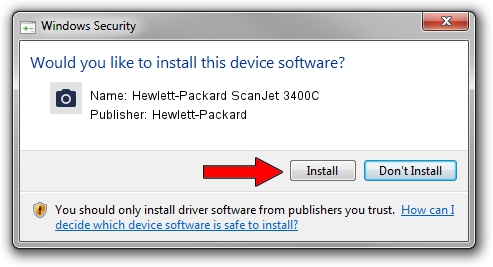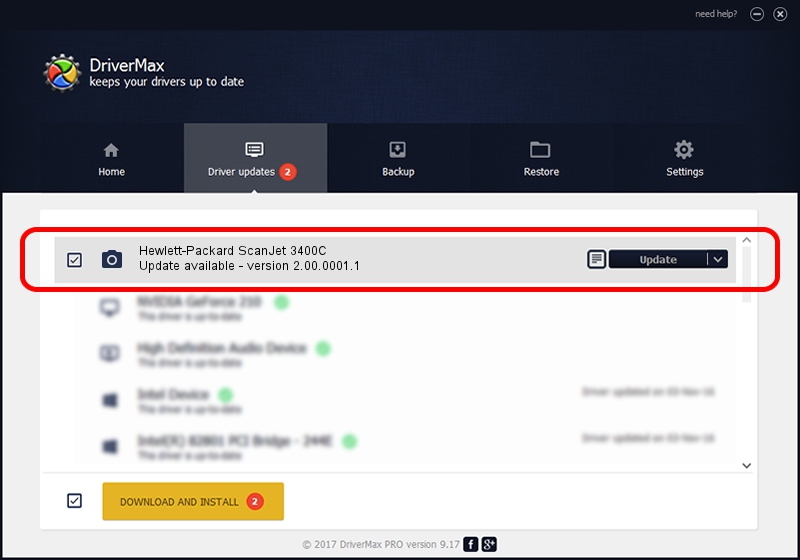Advertising seems to be blocked by your browser.
The ads help us provide this software and web site to you for free.
Please support our project by allowing our site to show ads.
Home /
Manufacturers /
Hewlett-Packard /
Hewlett-Packard ScanJet 3400C /
LPTENUM/HewlettPackardHP_3401362 /
2.00.0001.1 Aug 20, 2001
Driver for Hewlett-Packard Hewlett-Packard ScanJet 3400C - downloading and installing it
Hewlett-Packard ScanJet 3400C is a Imaging Devices hardware device. The developer of this driver was Hewlett-Packard. The hardware id of this driver is LPTENUM/HewlettPackardHP_3401362.
1. Hewlett-Packard Hewlett-Packard ScanJet 3400C driver - how to install it manually
- Download the driver setup file for Hewlett-Packard Hewlett-Packard ScanJet 3400C driver from the link below. This download link is for the driver version 2.00.0001.1 dated 2001-08-20.
- Start the driver setup file from a Windows account with the highest privileges (rights). If your User Access Control (UAC) is started then you will have to accept of the driver and run the setup with administrative rights.
- Go through the driver setup wizard, which should be quite straightforward. The driver setup wizard will analyze your PC for compatible devices and will install the driver.
- Restart your computer and enjoy the updated driver, as you can see it was quite smple.
This driver was installed by many users and received an average rating of 3.3 stars out of 21731 votes.
2. Using DriverMax to install Hewlett-Packard Hewlett-Packard ScanJet 3400C driver
The most important advantage of using DriverMax is that it will install the driver for you in the easiest possible way and it will keep each driver up to date. How easy can you install a driver using DriverMax? Let's see!
- Open DriverMax and click on the yellow button that says ~SCAN FOR DRIVER UPDATES NOW~. Wait for DriverMax to scan and analyze each driver on your PC.
- Take a look at the list of detected driver updates. Scroll the list down until you find the Hewlett-Packard Hewlett-Packard ScanJet 3400C driver. Click the Update button.
- Finished installing the driver!

Jul 28 2016 12:22AM / Written by Andreea Kartman for DriverMax
follow @DeeaKartman