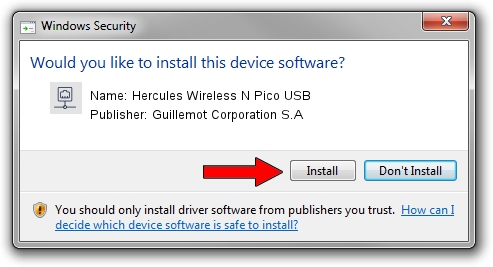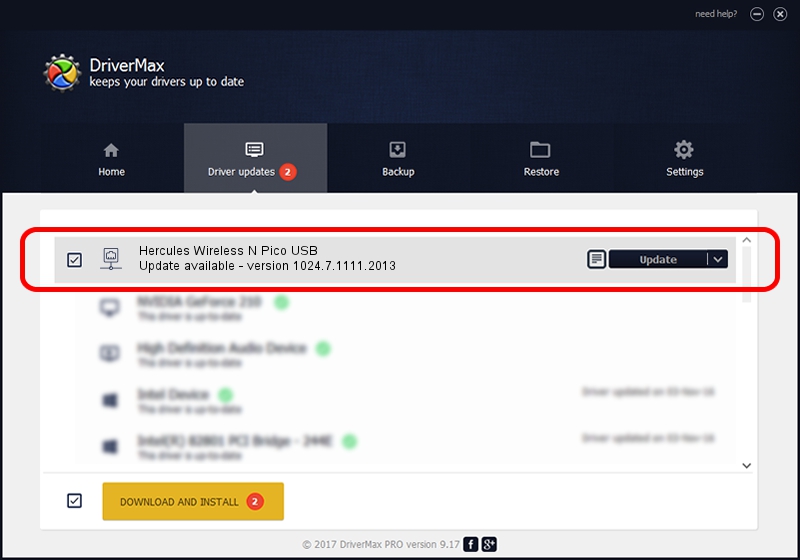Advertising seems to be blocked by your browser.
The ads help us provide this software and web site to you for free.
Please support our project by allowing our site to show ads.
Home /
Manufacturers /
Guillemot Corporation S.A /
Hercules Wireless N Pico USB /
USB/VID_06F8&PID_E033 /
1024.7.1111.2013 Nov 19, 2013
Guillemot Corporation S.A Hercules Wireless N Pico USB driver download and installation
Hercules Wireless N Pico USB is a Network Adapters device. This Windows driver was developed by Guillemot Corporation S.A. The hardware id of this driver is USB/VID_06F8&PID_E033.
1. Install Guillemot Corporation S.A Hercules Wireless N Pico USB driver manually
- Download the driver setup file for Guillemot Corporation S.A Hercules Wireless N Pico USB driver from the location below. This is the download link for the driver version 1024.7.1111.2013 released on 2013-11-19.
- Run the driver setup file from a Windows account with the highest privileges (rights). If your User Access Control (UAC) is enabled then you will have to accept of the driver and run the setup with administrative rights.
- Go through the driver installation wizard, which should be pretty straightforward. The driver installation wizard will scan your PC for compatible devices and will install the driver.
- Restart your PC and enjoy the new driver, as you can see it was quite smple.
This driver was rated with an average of 3.2 stars by 78975 users.
2. How to install Guillemot Corporation S.A Hercules Wireless N Pico USB driver using DriverMax
The advantage of using DriverMax is that it will setup the driver for you in the easiest possible way and it will keep each driver up to date. How easy can you install a driver with DriverMax? Let's see!
- Start DriverMax and push on the yellow button that says ~SCAN FOR DRIVER UPDATES NOW~. Wait for DriverMax to scan and analyze each driver on your PC.
- Take a look at the list of driver updates. Search the list until you find the Guillemot Corporation S.A Hercules Wireless N Pico USB driver. Click on Update.
- That's it, you installed your first driver!

Jun 30 2016 12:06AM / Written by Andreea Kartman for DriverMax
follow @DeeaKartman