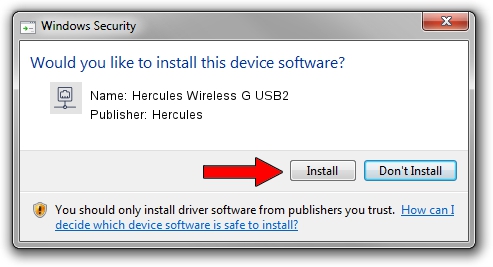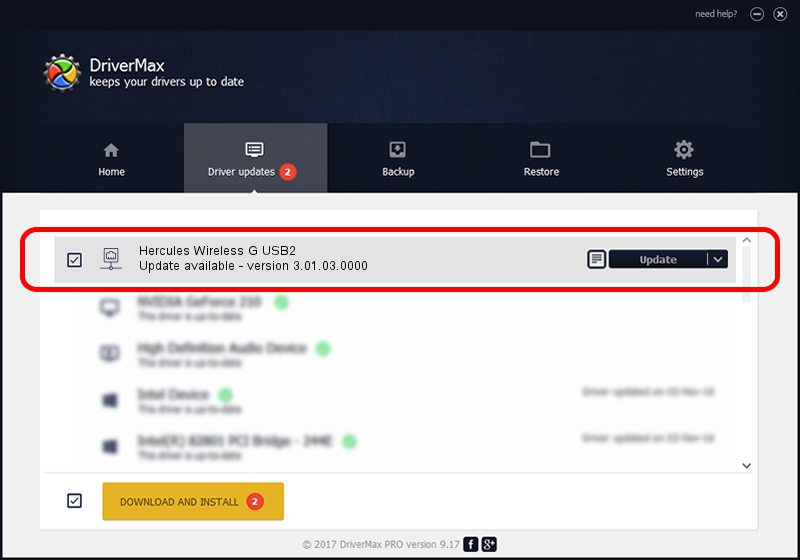Advertising seems to be blocked by your browser.
The ads help us provide this software and web site to you for free.
Please support our project by allowing our site to show ads.
Home /
Manufacturers /
Hercules /
Hercules Wireless G USB2 /
USB/VID_06F8&PID_E000 /
3.01.03.0000 Apr 27, 2010
Driver for Hercules Hercules Wireless G USB2 - downloading and installing it
Hercules Wireless G USB2 is a Network Adapters device. This Windows driver was developed by Hercules. In order to make sure you are downloading the exact right driver the hardware id is USB/VID_06F8&PID_E000.
1. Hercules Hercules Wireless G USB2 - install the driver manually
- Download the driver setup file for Hercules Hercules Wireless G USB2 driver from the location below. This is the download link for the driver version 3.01.03.0000 released on 2010-04-27.
- Start the driver installation file from a Windows account with administrative rights. If your User Access Control (UAC) is running then you will have to accept of the driver and run the setup with administrative rights.
- Go through the driver setup wizard, which should be pretty straightforward. The driver setup wizard will analyze your PC for compatible devices and will install the driver.
- Restart your PC and enjoy the fresh driver, as you can see it was quite smple.
Driver file size: 160519 bytes (156.76 KB)
This driver was installed by many users and received an average rating of 4.2 stars out of 19816 votes.
This driver is fully compatible with the following versions of Windows:
- This driver works on Windows 2000 64 bits
- This driver works on Windows Server 2003 64 bits
- This driver works on Windows XP 64 bits
- This driver works on Windows Vista 64 bits
- This driver works on Windows 7 64 bits
- This driver works on Windows 8 64 bits
- This driver works on Windows 8.1 64 bits
- This driver works on Windows 10 64 bits
- This driver works on Windows 11 64 bits
2. Installing the Hercules Hercules Wireless G USB2 driver using DriverMax: the easy way
The most important advantage of using DriverMax is that it will install the driver for you in just a few seconds and it will keep each driver up to date. How can you install a driver using DriverMax? Let's take a look!
- Start DriverMax and click on the yellow button that says ~SCAN FOR DRIVER UPDATES NOW~. Wait for DriverMax to analyze each driver on your PC.
- Take a look at the list of available driver updates. Scroll the list down until you find the Hercules Hercules Wireless G USB2 driver. Click the Update button.
- Finished installing the driver!

Jul 14 2016 10:42AM / Written by Andreea Kartman for DriverMax
follow @DeeaKartman