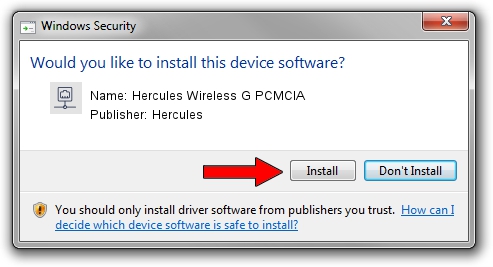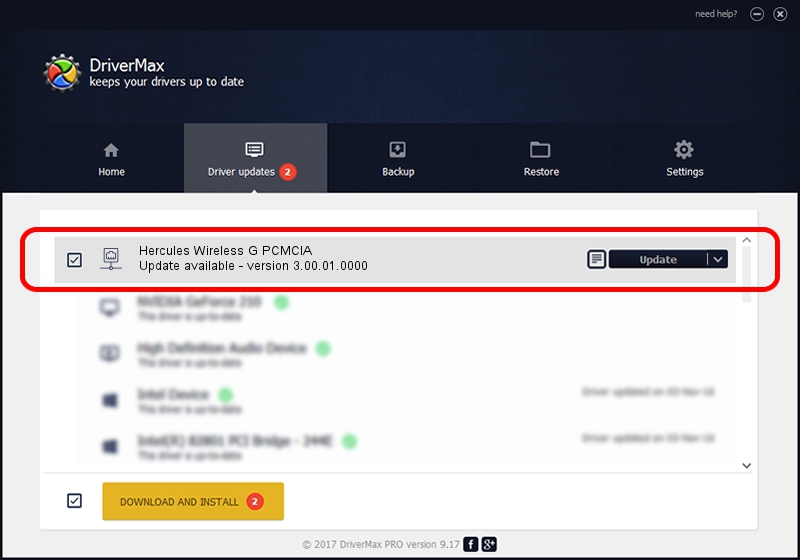Advertising seems to be blocked by your browser.
The ads help us provide this software and web site to you for free.
Please support our project by allowing our site to show ads.
Home /
Manufacturers /
Hercules /
Hercules Wireless G PCMCIA /
PCI/VEN_1814&DEV_0302&SUBSYS_00401681 /
3.00.01.0000 Jun 03, 2009
Hercules Hercules Wireless G PCMCIA driver download and installation
Hercules Wireless G PCMCIA is a Network Adapters device. The Windows version of this driver was developed by Hercules. PCI/VEN_1814&DEV_0302&SUBSYS_00401681 is the matching hardware id of this device.
1. How to manually install Hercules Hercules Wireless G PCMCIA driver
- Download the setup file for Hercules Hercules Wireless G PCMCIA driver from the location below. This is the download link for the driver version 3.00.01.0000 dated 2009-06-03.
- Run the driver installation file from a Windows account with the highest privileges (rights). If your User Access Control (UAC) is running then you will have to accept of the driver and run the setup with administrative rights.
- Follow the driver setup wizard, which should be pretty easy to follow. The driver setup wizard will analyze your PC for compatible devices and will install the driver.
- Shutdown and restart your computer and enjoy the new driver, as you can see it was quite smple.
Size of this driver: 414599 bytes (404.88 KB)
This driver was installed by many users and received an average rating of 4.7 stars out of 2193 votes.
This driver is fully compatible with the following versions of Windows:
- This driver works on Windows 7 32 bits
- This driver works on Windows 8 32 bits
- This driver works on Windows 8.1 32 bits
- This driver works on Windows 10 32 bits
- This driver works on Windows 11 32 bits
2. How to use DriverMax to install Hercules Hercules Wireless G PCMCIA driver
The most important advantage of using DriverMax is that it will setup the driver for you in the easiest possible way and it will keep each driver up to date. How can you install a driver with DriverMax? Let's take a look!
- Start DriverMax and press on the yellow button that says ~SCAN FOR DRIVER UPDATES NOW~. Wait for DriverMax to scan and analyze each driver on your computer.
- Take a look at the list of available driver updates. Search the list until you find the Hercules Hercules Wireless G PCMCIA driver. Click the Update button.
- Finished installing the driver!

Jul 26 2016 6:36AM / Written by Dan Armano for DriverMax
follow @danarm