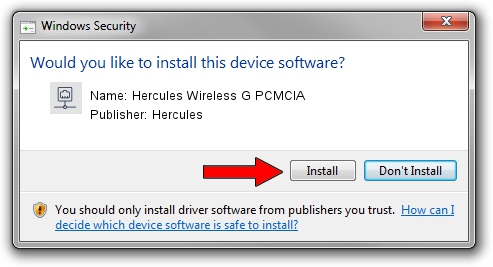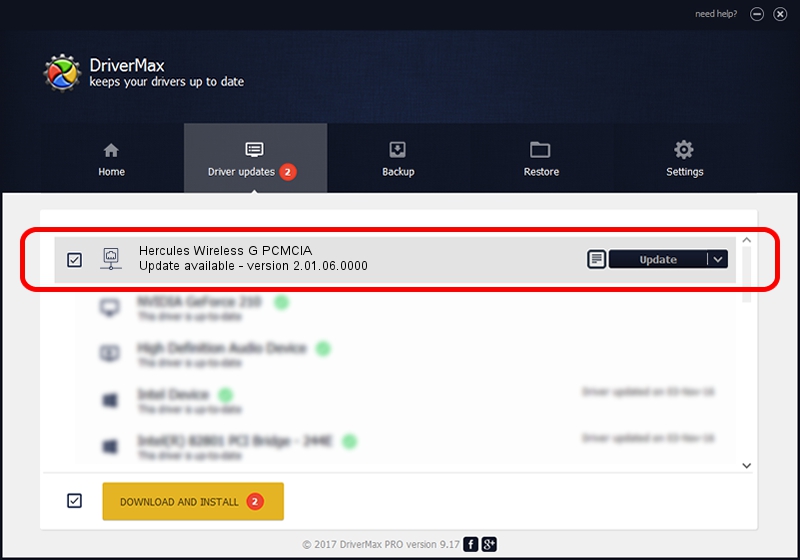Advertising seems to be blocked by your browser.
The ads help us provide this software and web site to you for free.
Please support our project by allowing our site to show ads.
Home /
Manufacturers /
Hercules /
Hercules Wireless G PCMCIA /
PCI/VEN_1814&DEV_0201&SUBSYS_00401681 /
2.01.06.0000 Jul 17, 2009
Download and install Hercules Hercules Wireless G PCMCIA driver
Hercules Wireless G PCMCIA is a Network Adapters hardware device. This Windows driver was developed by Hercules. The hardware id of this driver is PCI/VEN_1814&DEV_0201&SUBSYS_00401681.
1. How to manually install Hercules Hercules Wireless G PCMCIA driver
- Download the setup file for Hercules Hercules Wireless G PCMCIA driver from the link below. This download link is for the driver version 2.01.06.0000 released on 2009-07-17.
- Start the driver setup file from a Windows account with the highest privileges (rights). If your User Access Control (UAC) is started then you will have to confirm the installation of the driver and run the setup with administrative rights.
- Go through the driver installation wizard, which should be pretty easy to follow. The driver installation wizard will analyze your PC for compatible devices and will install the driver.
- Restart your computer and enjoy the new driver, as you can see it was quite smple.
Size of this driver: 396878 bytes (387.58 KB)
Driver rating 4.2 stars out of 34176 votes.
This driver was released for the following versions of Windows:
- This driver works on Windows 2000 32 bits
- This driver works on Windows Server 2003 32 bits
- This driver works on Windows XP 32 bits
- This driver works on Windows Vista 32 bits
- This driver works on Windows 7 32 bits
- This driver works on Windows 8 32 bits
- This driver works on Windows 8.1 32 bits
- This driver works on Windows 10 32 bits
- This driver works on Windows 11 32 bits
2. The easy way: using DriverMax to install Hercules Hercules Wireless G PCMCIA driver
The most important advantage of using DriverMax is that it will install the driver for you in just a few seconds and it will keep each driver up to date. How easy can you install a driver using DriverMax? Let's take a look!
- Start DriverMax and press on the yellow button named ~SCAN FOR DRIVER UPDATES NOW~. Wait for DriverMax to scan and analyze each driver on your computer.
- Take a look at the list of available driver updates. Search the list until you find the Hercules Hercules Wireless G PCMCIA driver. Click the Update button.
- That's it, you installed your first driver!

Jul 25 2016 5:13PM / Written by Daniel Statescu for DriverMax
follow @DanielStatescu