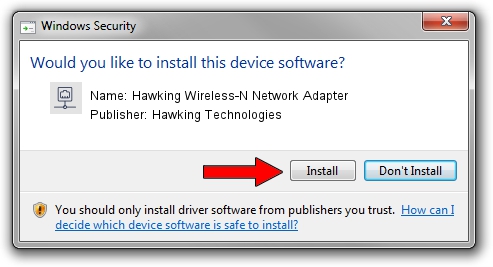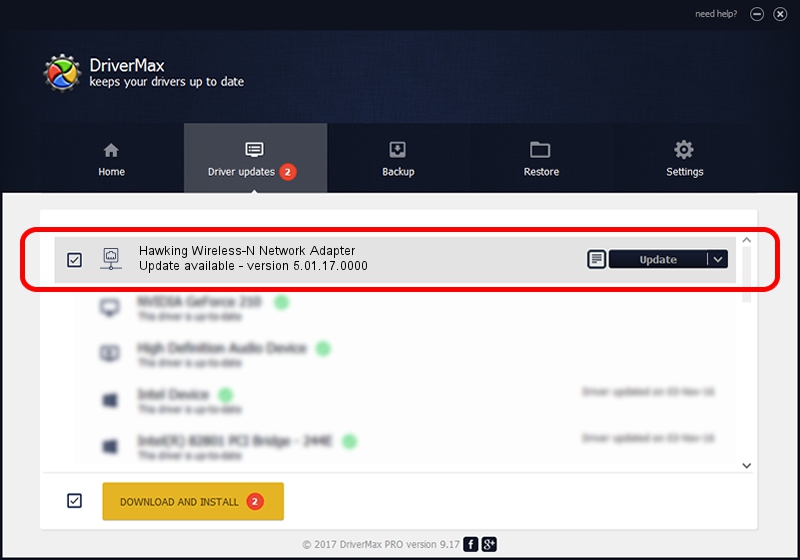Advertising seems to be blocked by your browser.
The ads help us provide this software and web site to you for free.
Please support our project by allowing our site to show ads.
Home /
Manufacturers /
Hawking Technologies /
Hawking Wireless-N Network Adapter /
USB/VID_0E66&PID_0018 /
5.01.17.0000 Jun 27, 2014
Hawking Technologies Hawking Wireless-N Network Adapter driver download and installation
Hawking Wireless-N Network Adapter is a Network Adapters hardware device. This Windows driver was developed by Hawking Technologies. The hardware id of this driver is USB/VID_0E66&PID_0018.
1. How to manually install Hawking Technologies Hawking Wireless-N Network Adapter driver
- Download the driver setup file for Hawking Technologies Hawking Wireless-N Network Adapter driver from the link below. This download link is for the driver version 5.01.17.0000 released on 2014-06-27.
- Start the driver installation file from a Windows account with the highest privileges (rights). If your User Access Control (UAC) is running then you will have to confirm the installation of the driver and run the setup with administrative rights.
- Follow the driver installation wizard, which should be quite easy to follow. The driver installation wizard will analyze your PC for compatible devices and will install the driver.
- Restart your PC and enjoy the new driver, as you can see it was quite smple.
File size of the driver: 1238649 bytes (1.18 MB)
This driver was rated with an average of 4.1 stars by 72733 users.
This driver is compatible with the following versions of Windows:
- This driver works on Windows 7 32 bits
- This driver works on Windows 8 32 bits
- This driver works on Windows 8.1 32 bits
- This driver works on Windows 10 32 bits
- This driver works on Windows 11 32 bits
2. How to use DriverMax to install Hawking Technologies Hawking Wireless-N Network Adapter driver
The most important advantage of using DriverMax is that it will install the driver for you in just a few seconds and it will keep each driver up to date, not just this one. How can you install a driver using DriverMax? Let's see!
- Start DriverMax and push on the yellow button that says ~SCAN FOR DRIVER UPDATES NOW~. Wait for DriverMax to analyze each driver on your PC.
- Take a look at the list of detected driver updates. Search the list until you locate the Hawking Technologies Hawking Wireless-N Network Adapter driver. Click the Update button.
- That's all, the driver is now installed!