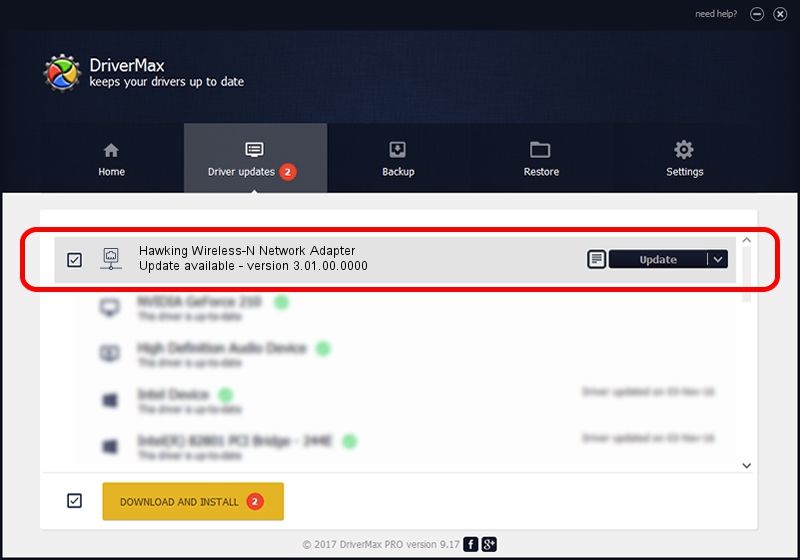Advertising seems to be blocked by your browser.
The ads help us provide this software and web site to you for free.
Please support our project by allowing our site to show ads.
Home /
Manufacturers /
Hawking Technologies /
Hawking Wireless-N Network Adapter /
USB/VID_0E66&PID_0018 /
3.01.00.0000 Feb 12, 2010
Hawking Technologies Hawking Wireless-N Network Adapter - two ways of downloading and installing the driver
Hawking Wireless-N Network Adapter is a Network Adapters device. The developer of this driver was Hawking Technologies. The hardware id of this driver is USB/VID_0E66&PID_0018; this string has to match your hardware.
1. How to manually install Hawking Technologies Hawking Wireless-N Network Adapter driver
- Download the driver setup file for Hawking Technologies Hawking Wireless-N Network Adapter driver from the location below. This download link is for the driver version 3.01.00.0000 released on 2010-02-12.
- Run the driver installation file from a Windows account with administrative rights. If your User Access Control (UAC) is enabled then you will have to accept of the driver and run the setup with administrative rights.
- Follow the driver setup wizard, which should be quite easy to follow. The driver setup wizard will scan your PC for compatible devices and will install the driver.
- Shutdown and restart your computer and enjoy the new driver, as you can see it was quite smple.
Size of this driver: 557012 bytes (543.96 KB)
This driver was rated with an average of 4.6 stars by 98235 users.
This driver will work for the following versions of Windows:
- This driver works on Windows 2000 32 bits
- This driver works on Windows Server 2003 32 bits
- This driver works on Windows XP 32 bits
- This driver works on Windows Vista 32 bits
- This driver works on Windows 7 32 bits
- This driver works on Windows 8 32 bits
- This driver works on Windows 8.1 32 bits
- This driver works on Windows 10 32 bits
- This driver works on Windows 11 32 bits
2. How to use DriverMax to install Hawking Technologies Hawking Wireless-N Network Adapter driver
The advantage of using DriverMax is that it will setup the driver for you in the easiest possible way and it will keep each driver up to date, not just this one. How can you install a driver with DriverMax? Let's see!
- Start DriverMax and click on the yellow button that says ~SCAN FOR DRIVER UPDATES NOW~. Wait for DriverMax to scan and analyze each driver on your computer.
- Take a look at the list of driver updates. Search the list until you locate the Hawking Technologies Hawking Wireless-N Network Adapter driver. Click on Update.
- That's all, the driver is now installed!

Jul 23 2016 3:56AM / Written by Daniel Statescu for DriverMax
follow @DanielStatescu