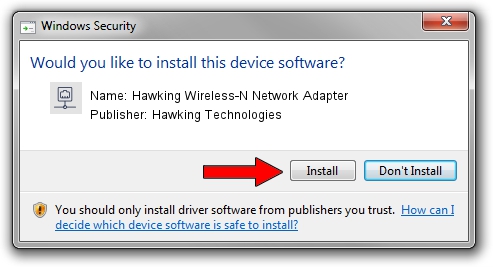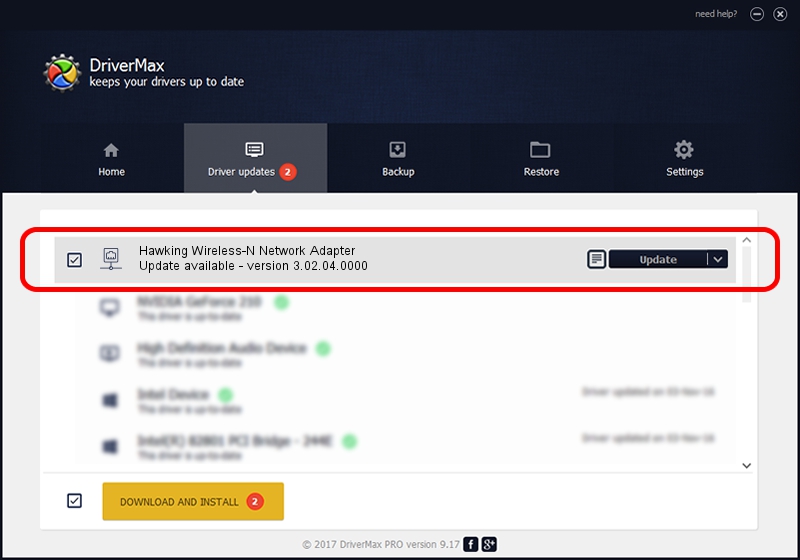Advertising seems to be blocked by your browser.
The ads help us provide this software and web site to you for free.
Please support our project by allowing our site to show ads.
Home /
Manufacturers /
Hawking Technologies /
Hawking Wireless-N Network Adapter /
USB/VID_0E66&PID_0017 /
3.02.04.0000 Sep 05, 2011
Driver for Hawking Technologies Hawking Wireless-N Network Adapter - downloading and installing it
Hawking Wireless-N Network Adapter is a Network Adapters device. The developer of this driver was Hawking Technologies. The hardware id of this driver is USB/VID_0E66&PID_0017.
1. Hawking Technologies Hawking Wireless-N Network Adapter - install the driver manually
- Download the driver setup file for Hawking Technologies Hawking Wireless-N Network Adapter driver from the location below. This is the download link for the driver version 3.02.04.0000 dated 2011-09-05.
- Start the driver setup file from a Windows account with administrative rights. If your User Access Control Service (UAC) is started then you will have to confirm the installation of the driver and run the setup with administrative rights.
- Follow the driver installation wizard, which should be pretty easy to follow. The driver installation wizard will analyze your PC for compatible devices and will install the driver.
- Restart your computer and enjoy the updated driver, it is as simple as that.
Size of this driver: 782958 bytes (764.61 KB)
This driver was installed by many users and received an average rating of 4.2 stars out of 47835 votes.
This driver is compatible with the following versions of Windows:
- This driver works on Windows Vista 64 bits
- This driver works on Windows 7 64 bits
- This driver works on Windows 8 64 bits
- This driver works on Windows 8.1 64 bits
- This driver works on Windows 10 64 bits
- This driver works on Windows 11 64 bits
2. Installing the Hawking Technologies Hawking Wireless-N Network Adapter driver using DriverMax: the easy way
The advantage of using DriverMax is that it will install the driver for you in just a few seconds and it will keep each driver up to date. How can you install a driver with DriverMax? Let's take a look!
- Open DriverMax and click on the yellow button that says ~SCAN FOR DRIVER UPDATES NOW~. Wait for DriverMax to scan and analyze each driver on your computer.
- Take a look at the list of driver updates. Scroll the list down until you locate the Hawking Technologies Hawking Wireless-N Network Adapter driver. Click on Update.
- That's it, you installed your first driver!

Jul 5 2016 3:04AM / Written by Dan Armano for DriverMax
follow @danarm