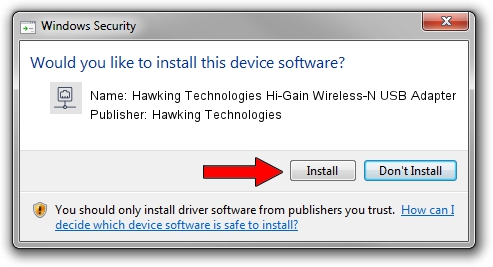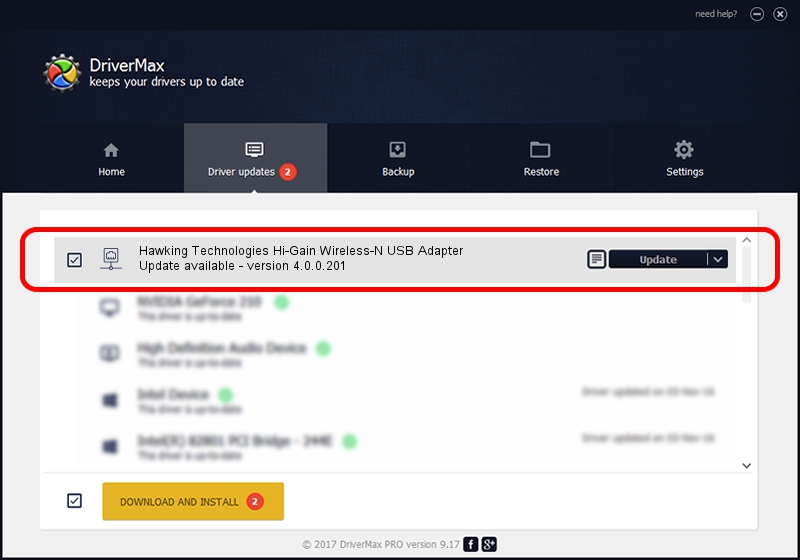Advertising seems to be blocked by your browser.
The ads help us provide this software and web site to you for free.
Please support our project by allowing our site to show ads.
Home /
Manufacturers /
Hawking Technologies /
Hawking Technologies Hi-Gain Wireless-N USB Adapter /
USB/VID_0E66&PID_0013 /
4.0.0.201 Apr 13, 2012
Hawking Technologies Hawking Technologies Hi-Gain Wireless-N USB Adapter how to download and install the driver
Hawking Technologies Hi-Gain Wireless-N USB Adapter is a Network Adapters device. The developer of this driver was Hawking Technologies. In order to make sure you are downloading the exact right driver the hardware id is USB/VID_0E66&PID_0013.
1. Manually install Hawking Technologies Hawking Technologies Hi-Gain Wireless-N USB Adapter driver
- You can download from the link below the driver installer file for the Hawking Technologies Hawking Technologies Hi-Gain Wireless-N USB Adapter driver. The archive contains version 4.0.0.201 dated 2012-04-13 of the driver.
- Run the driver installer file from a user account with the highest privileges (rights). If your UAC (User Access Control) is started please accept of the driver and run the setup with administrative rights.
- Follow the driver installation wizard, which will guide you; it should be quite easy to follow. The driver installation wizard will analyze your computer and will install the right driver.
- When the operation finishes shutdown and restart your computer in order to use the updated driver. It is as simple as that to install a Windows driver!
This driver was rated with an average of 3.7 stars by 36964 users.
2. Using DriverMax to install Hawking Technologies Hawking Technologies Hi-Gain Wireless-N USB Adapter driver
The advantage of using DriverMax is that it will setup the driver for you in just a few seconds and it will keep each driver up to date, not just this one. How can you install a driver with DriverMax? Let's take a look!
- Open DriverMax and press on the yellow button named ~SCAN FOR DRIVER UPDATES NOW~. Wait for DriverMax to analyze each driver on your PC.
- Take a look at the list of driver updates. Search the list until you find the Hawking Technologies Hawking Technologies Hi-Gain Wireless-N USB Adapter driver. Click on Update.
- That's it, you installed your first driver!

Jul 5 2016 5:59PM / Written by Dan Armano for DriverMax
follow @danarm