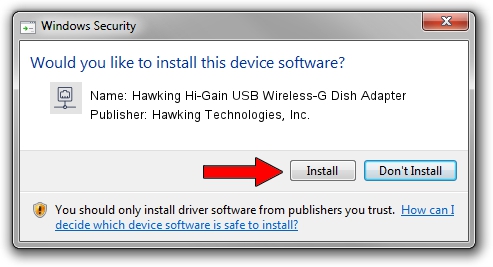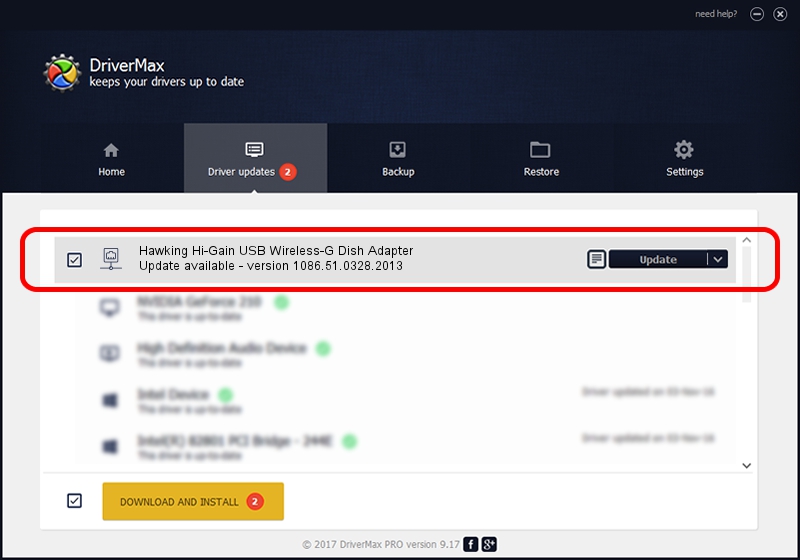Advertising seems to be blocked by your browser.
The ads help us provide this software and web site to you for free.
Please support our project by allowing our site to show ads.
Home /
Manufacturers /
Hawking Technologies, Inc. /
Hawking Hi-Gain USB Wireless-G Dish Adapter /
USB/VID_0E66&PID_0016 /
1086.51.0328.2013 Mar 28, 2013
Driver for Hawking Technologies, Inc. Hawking Hi-Gain USB Wireless-G Dish Adapter - downloading and installing it
Hawking Hi-Gain USB Wireless-G Dish Adapter is a Network Adapters hardware device. The developer of this driver was Hawking Technologies, Inc.. In order to make sure you are downloading the exact right driver the hardware id is USB/VID_0E66&PID_0016.
1. Hawking Technologies, Inc. Hawking Hi-Gain USB Wireless-G Dish Adapter driver - how to install it manually
- You can download from the link below the driver installer file for the Hawking Technologies, Inc. Hawking Hi-Gain USB Wireless-G Dish Adapter driver. The archive contains version 1086.51.0328.2013 released on 2013-03-28 of the driver.
- Start the driver installer file from a user account with administrative rights. If your User Access Control (UAC) is enabled please accept of the driver and run the setup with administrative rights.
- Follow the driver installation wizard, which will guide you; it should be quite easy to follow. The driver installation wizard will scan your PC and will install the right driver.
- When the operation finishes shutdown and restart your computer in order to use the updated driver. It is as simple as that to install a Windows driver!
This driver was installed by many users and received an average rating of 3.6 stars out of 98670 votes.
2. How to install Hawking Technologies, Inc. Hawking Hi-Gain USB Wireless-G Dish Adapter driver using DriverMax
The most important advantage of using DriverMax is that it will install the driver for you in just a few seconds and it will keep each driver up to date. How can you install a driver using DriverMax? Let's take a look!
- Open DriverMax and click on the yellow button named ~SCAN FOR DRIVER UPDATES NOW~. Wait for DriverMax to analyze each driver on your computer.
- Take a look at the list of driver updates. Scroll the list down until you find the Hawking Technologies, Inc. Hawking Hi-Gain USB Wireless-G Dish Adapter driver. Click the Update button.
- That's all, the driver is now installed!

Jul 31 2016 7:16PM / Written by Dan Armano for DriverMax
follow @danarm