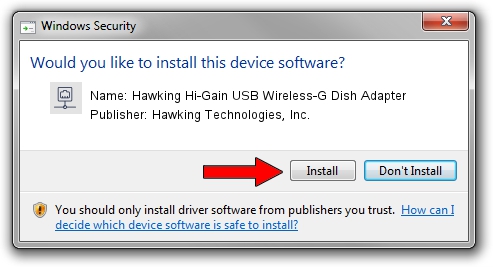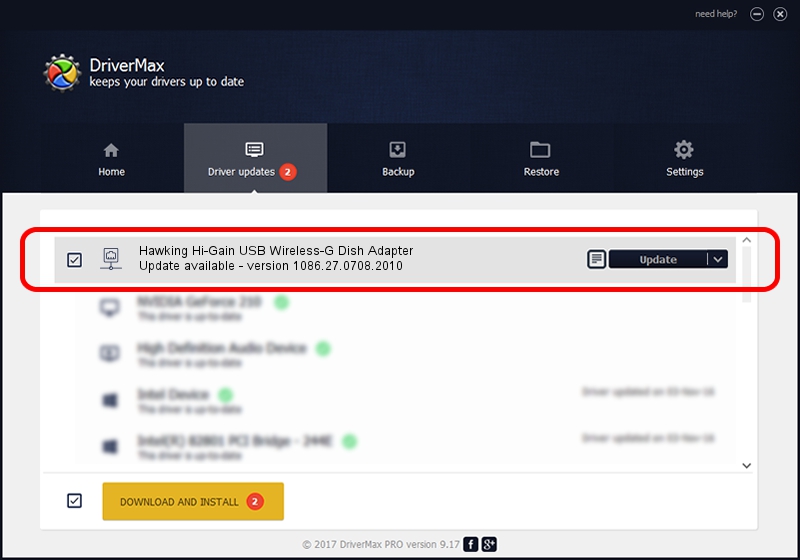Advertising seems to be blocked by your browser.
The ads help us provide this software and web site to you for free.
Please support our project by allowing our site to show ads.
Home /
Manufacturers /
Hawking Technologies, Inc. /
Hawking Hi-Gain USB Wireless-G Dish Adapter /
USB/VID_0E66&PID_0016 /
1086.27.0708.2010 Jul 08, 2010
Driver for Hawking Technologies, Inc. Hawking Hi-Gain USB Wireless-G Dish Adapter - downloading and installing it
Hawking Hi-Gain USB Wireless-G Dish Adapter is a Network Adapters hardware device. The developer of this driver was Hawking Technologies, Inc.. In order to make sure you are downloading the exact right driver the hardware id is USB/VID_0E66&PID_0016.
1. How to manually install Hawking Technologies, Inc. Hawking Hi-Gain USB Wireless-G Dish Adapter driver
- You can download from the link below the driver setup file for the Hawking Technologies, Inc. Hawking Hi-Gain USB Wireless-G Dish Adapter driver. The archive contains version 1086.27.0708.2010 released on 2010-07-08 of the driver.
- Start the driver installer file from a user account with the highest privileges (rights). If your User Access Control (UAC) is running please accept of the driver and run the setup with administrative rights.
- Follow the driver setup wizard, which will guide you; it should be pretty easy to follow. The driver setup wizard will scan your computer and will install the right driver.
- When the operation finishes shutdown and restart your computer in order to use the updated driver. As you can see it was quite smple to install a Windows driver!
The file size of this driver is 388098 bytes (379.00 KB)
This driver was rated with an average of 4.3 stars by 22477 users.
This driver will work for the following versions of Windows:
- This driver works on Windows 7 64 bits
- This driver works on Windows 8 64 bits
- This driver works on Windows 8.1 64 bits
- This driver works on Windows 10 64 bits
- This driver works on Windows 11 64 bits
2. How to use DriverMax to install Hawking Technologies, Inc. Hawking Hi-Gain USB Wireless-G Dish Adapter driver
The advantage of using DriverMax is that it will install the driver for you in just a few seconds and it will keep each driver up to date. How can you install a driver with DriverMax? Let's take a look!
- Start DriverMax and click on the yellow button that says ~SCAN FOR DRIVER UPDATES NOW~. Wait for DriverMax to analyze each driver on your computer.
- Take a look at the list of detected driver updates. Scroll the list down until you find the Hawking Technologies, Inc. Hawking Hi-Gain USB Wireless-G Dish Adapter driver. Click on Update.
- That's all, the driver is now installed!

Jan 21 2024 2:42PM / Written by Daniel Statescu for DriverMax
follow @DanielStatescu