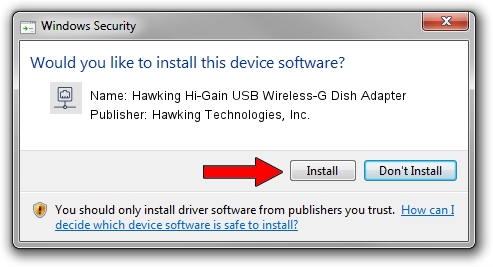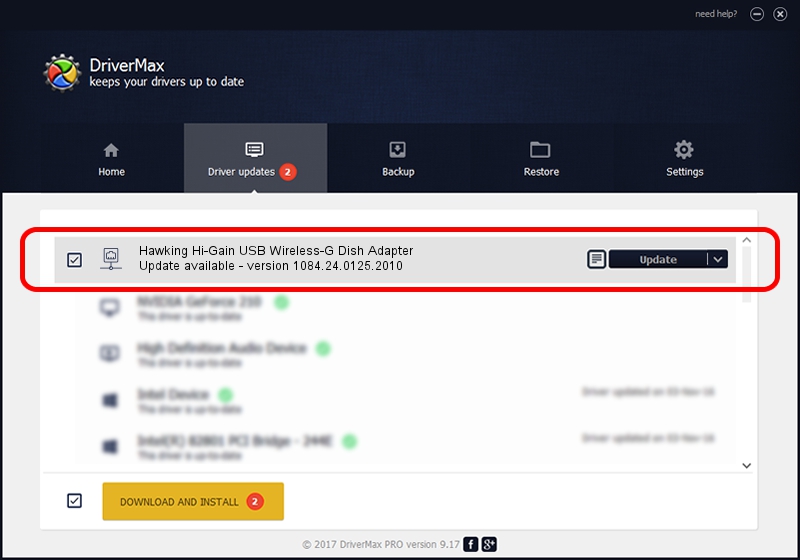Advertising seems to be blocked by your browser.
The ads help us provide this software and web site to you for free.
Please support our project by allowing our site to show ads.
Home /
Manufacturers /
Hawking Technologies, Inc. /
Hawking Hi-Gain USB Wireless-G Dish Adapter /
USB/VID_0E66&PID_0016 /
1084.24.0125.2010 Jan 25, 2010
Download and install Hawking Technologies, Inc. Hawking Hi-Gain USB Wireless-G Dish Adapter driver
Hawking Hi-Gain USB Wireless-G Dish Adapter is a Network Adapters device. This Windows driver was developed by Hawking Technologies, Inc.. The hardware id of this driver is USB/VID_0E66&PID_0016.
1. Hawking Technologies, Inc. Hawking Hi-Gain USB Wireless-G Dish Adapter - install the driver manually
- Download the setup file for Hawking Technologies, Inc. Hawking Hi-Gain USB Wireless-G Dish Adapter driver from the link below. This is the download link for the driver version 1084.24.0125.2010 released on 2010-01-25.
- Start the driver setup file from a Windows account with the highest privileges (rights). If your User Access Control (UAC) is started then you will have to confirm the installation of the driver and run the setup with administrative rights.
- Go through the driver installation wizard, which should be pretty straightforward. The driver installation wizard will scan your PC for compatible devices and will install the driver.
- Shutdown and restart your computer and enjoy the updated driver, as you can see it was quite smple.
Size of this driver: 349535 bytes (341.34 KB)
This driver was rated with an average of 4.2 stars by 36402 users.
This driver is compatible with the following versions of Windows:
- This driver works on Windows Vista 64 bits
- This driver works on Windows 7 64 bits
- This driver works on Windows 8 64 bits
- This driver works on Windows 8.1 64 bits
- This driver works on Windows 10 64 bits
- This driver works on Windows 11 64 bits
2. How to install Hawking Technologies, Inc. Hawking Hi-Gain USB Wireless-G Dish Adapter driver using DriverMax
The advantage of using DriverMax is that it will install the driver for you in the easiest possible way and it will keep each driver up to date, not just this one. How can you install a driver with DriverMax? Let's see!
- Open DriverMax and push on the yellow button that says ~SCAN FOR DRIVER UPDATES NOW~. Wait for DriverMax to scan and analyze each driver on your computer.
- Take a look at the list of available driver updates. Scroll the list down until you locate the Hawking Technologies, Inc. Hawking Hi-Gain USB Wireless-G Dish Adapter driver. Click the Update button.
- That's it, you installed your first driver!

Jun 20 2016 12:48PM / Written by Daniel Statescu for DriverMax
follow @DanielStatescu