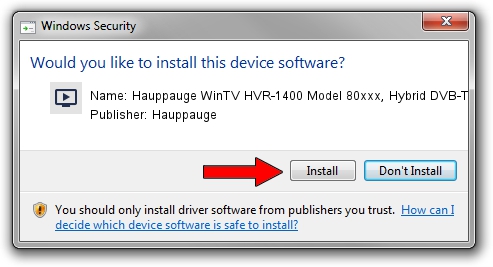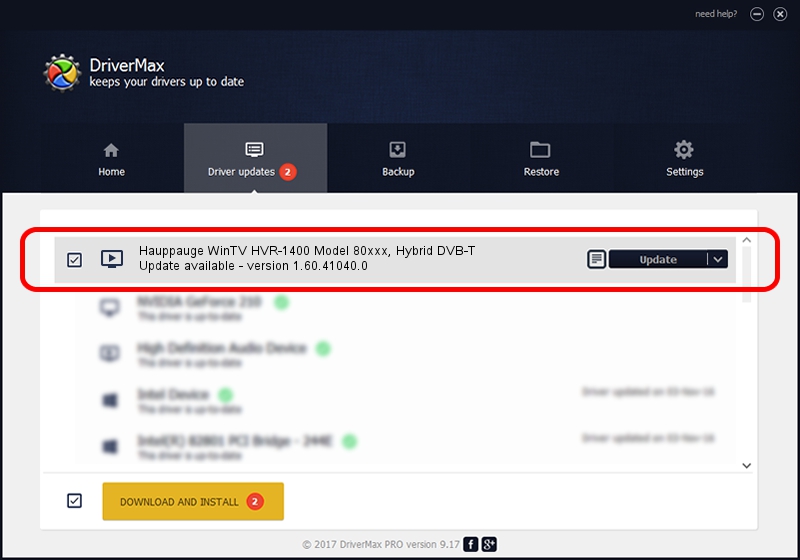Advertising seems to be blocked by your browser.
The ads help us provide this software and web site to you for free.
Please support our project by allowing our site to show ads.
Home /
Manufacturers /
Hauppauge /
Hauppauge WinTV HVR-1400 Model 80xxx, Hybrid DVB-T /
PCI/VEN_14F1&DEV_8852&SUBSYS_80100070 /
1.60.41040.0 Feb 09, 2023
Hauppauge Hauppauge WinTV HVR-1400 Model 80xxx, Hybrid DVB-T how to download and install the driver
Hauppauge WinTV HVR-1400 Model 80xxx, Hybrid DVB-T is a MEDIA hardware device. The developer of this driver was Hauppauge. In order to make sure you are downloading the exact right driver the hardware id is PCI/VEN_14F1&DEV_8852&SUBSYS_80100070.
1. Install Hauppauge Hauppauge WinTV HVR-1400 Model 80xxx, Hybrid DVB-T driver manually
- Download the setup file for Hauppauge Hauppauge WinTV HVR-1400 Model 80xxx, Hybrid DVB-T driver from the location below. This download link is for the driver version 1.60.41040.0 released on 2023-02-09.
- Run the driver installation file from a Windows account with administrative rights. If your User Access Control Service (UAC) is started then you will have to accept of the driver and run the setup with administrative rights.
- Follow the driver installation wizard, which should be quite easy to follow. The driver installation wizard will analyze your PC for compatible devices and will install the driver.
- Restart your PC and enjoy the new driver, it is as simple as that.
Driver rating 4 stars out of 65923 votes.
2. How to use DriverMax to install Hauppauge Hauppauge WinTV HVR-1400 Model 80xxx, Hybrid DVB-T driver
The advantage of using DriverMax is that it will setup the driver for you in the easiest possible way and it will keep each driver up to date. How easy can you install a driver with DriverMax? Let's take a look!
- Start DriverMax and push on the yellow button that says ~SCAN FOR DRIVER UPDATES NOW~. Wait for DriverMax to analyze each driver on your PC.
- Take a look at the list of driver updates. Scroll the list down until you find the Hauppauge Hauppauge WinTV HVR-1400 Model 80xxx, Hybrid DVB-T driver. Click the Update button.
- Enjoy using the updated driver! :)

Aug 26 2024 7:25AM / Written by Dan Armano for DriverMax
follow @danarm