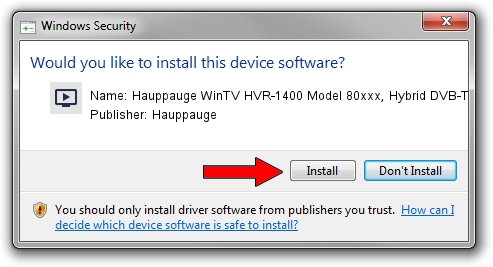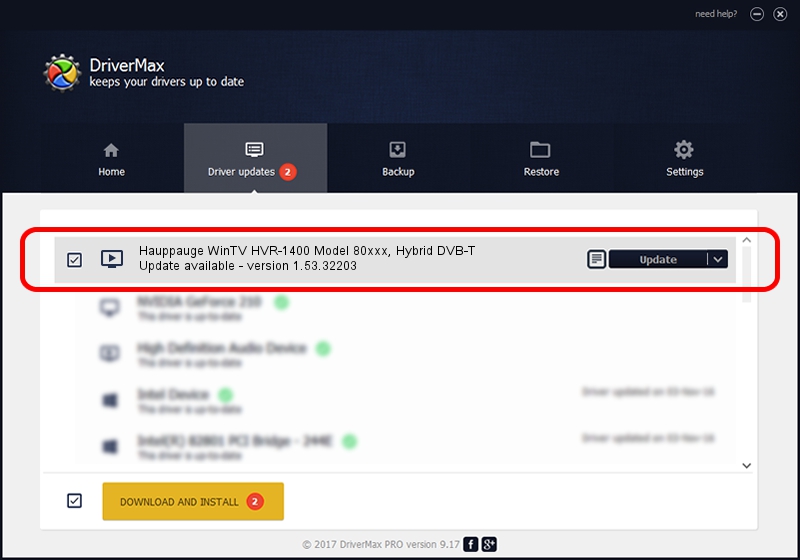Advertising seems to be blocked by your browser.
The ads help us provide this software and web site to you for free.
Please support our project by allowing our site to show ads.
Home /
Manufacturers /
Hauppauge /
Hauppauge WinTV HVR-1400 Model 80xxx, Hybrid DVB-T /
PCI/VEN_14F1&DEV_8852&SUBSYS_80100070 /
1.53.32203 Jul 22, 2014
Download and install Hauppauge Hauppauge WinTV HVR-1400 Model 80xxx, Hybrid DVB-T driver
Hauppauge WinTV HVR-1400 Model 80xxx, Hybrid DVB-T is a MEDIA device. The Windows version of this driver was developed by Hauppauge. In order to make sure you are downloading the exact right driver the hardware id is PCI/VEN_14F1&DEV_8852&SUBSYS_80100070.
1. Manually install Hauppauge Hauppauge WinTV HVR-1400 Model 80xxx, Hybrid DVB-T driver
- Download the driver setup file for Hauppauge Hauppauge WinTV HVR-1400 Model 80xxx, Hybrid DVB-T driver from the link below. This is the download link for the driver version 1.53.32203 dated 2014-07-22.
- Run the driver installation file from a Windows account with administrative rights. If your User Access Control (UAC) is enabled then you will have to accept of the driver and run the setup with administrative rights.
- Follow the driver setup wizard, which should be quite straightforward. The driver setup wizard will analyze your PC for compatible devices and will install the driver.
- Restart your computer and enjoy the updated driver, it is as simple as that.
This driver was installed by many users and received an average rating of 3.4 stars out of 25538 votes.
2. Using DriverMax to install Hauppauge Hauppauge WinTV HVR-1400 Model 80xxx, Hybrid DVB-T driver
The most important advantage of using DriverMax is that it will setup the driver for you in the easiest possible way and it will keep each driver up to date. How can you install a driver using DriverMax? Let's see!
- Start DriverMax and push on the yellow button that says ~SCAN FOR DRIVER UPDATES NOW~. Wait for DriverMax to analyze each driver on your computer.
- Take a look at the list of available driver updates. Scroll the list down until you locate the Hauppauge Hauppauge WinTV HVR-1400 Model 80xxx, Hybrid DVB-T driver. Click on Update.
- That's all, the driver is now installed!

Jun 20 2016 12:48PM / Written by Daniel Statescu for DriverMax
follow @DanielStatescu