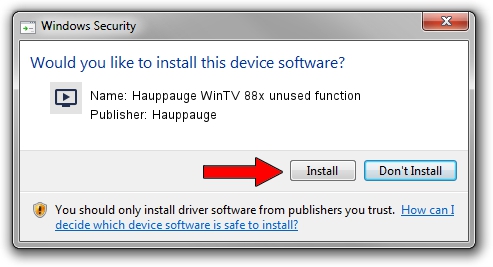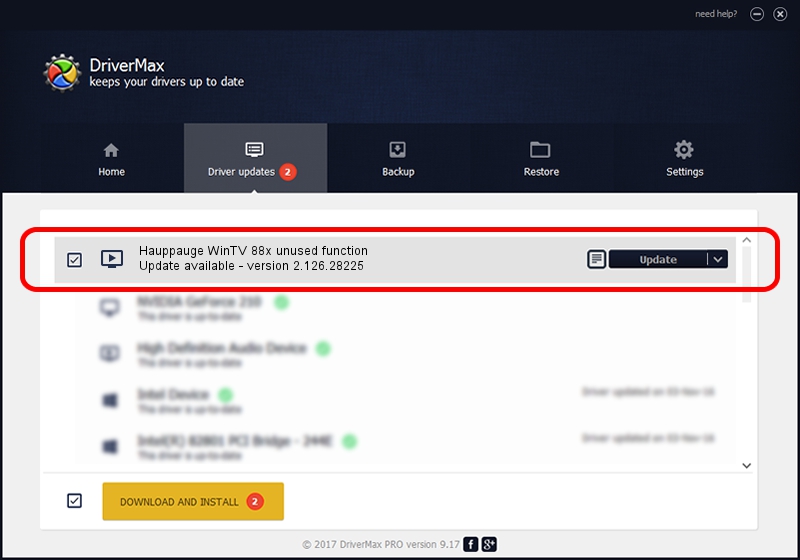Advertising seems to be blocked by your browser.
The ads help us provide this software and web site to you for free.
Please support our project by allowing our site to show ads.
Home /
Manufacturers /
Hauppauge /
Hauppauge WinTV 88x unused function /
PCI/VEN_14F1&DEV_8803&SUBSYS_98020070 /
2.126.28225 Aug 13, 2010
Driver for Hauppauge Hauppauge WinTV 88x unused function - downloading and installing it
Hauppauge WinTV 88x unused function is a MEDIA device. The Windows version of this driver was developed by Hauppauge. PCI/VEN_14F1&DEV_8803&SUBSYS_98020070 is the matching hardware id of this device.
1. Manually install Hauppauge Hauppauge WinTV 88x unused function driver
- Download the driver setup file for Hauppauge Hauppauge WinTV 88x unused function driver from the location below. This is the download link for the driver version 2.126.28225 dated 2010-08-13.
- Run the driver installation file from a Windows account with administrative rights. If your User Access Control (UAC) is running then you will have to accept of the driver and run the setup with administrative rights.
- Go through the driver setup wizard, which should be quite easy to follow. The driver setup wizard will analyze your PC for compatible devices and will install the driver.
- Restart your PC and enjoy the new driver, as you can see it was quite smple.
This driver was rated with an average of 3.4 stars by 41067 users.
2. Installing the Hauppauge Hauppauge WinTV 88x unused function driver using DriverMax: the easy way
The most important advantage of using DriverMax is that it will setup the driver for you in the easiest possible way and it will keep each driver up to date, not just this one. How easy can you install a driver using DriverMax? Let's follow a few steps!
- Start DriverMax and push on the yellow button named ~SCAN FOR DRIVER UPDATES NOW~. Wait for DriverMax to analyze each driver on your computer.
- Take a look at the list of available driver updates. Scroll the list down until you locate the Hauppauge Hauppauge WinTV 88x unused function driver. Click the Update button.
- That's all, the driver is now installed!

Aug 3 2016 2:43AM / Written by Dan Armano for DriverMax
follow @danarm