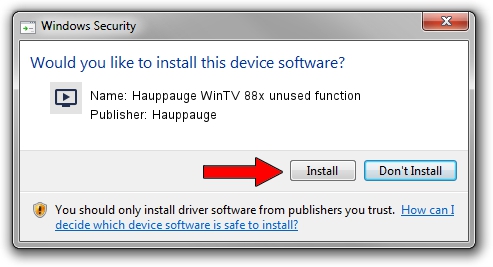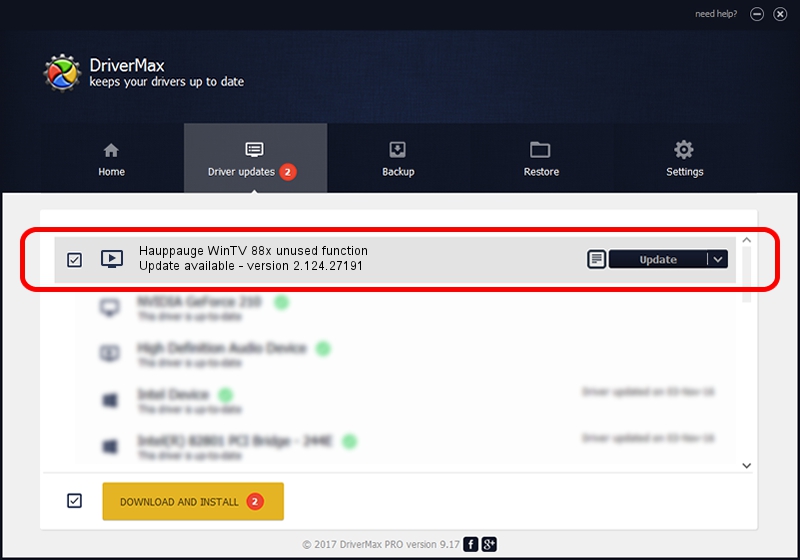Advertising seems to be blocked by your browser.
The ads help us provide this software and web site to you for free.
Please support our project by allowing our site to show ads.
Home /
Manufacturers /
Hauppauge /
Hauppauge WinTV 88x unused function /
PCI/VEN_14F1&DEV_8803&SUBSYS_98000070 /
2.124.27191 Jul 10, 2009
Hauppauge Hauppauge WinTV 88x unused function driver download and installation
Hauppauge WinTV 88x unused function is a MEDIA hardware device. This driver was developed by Hauppauge. In order to make sure you are downloading the exact right driver the hardware id is PCI/VEN_14F1&DEV_8803&SUBSYS_98000070.
1. Hauppauge Hauppauge WinTV 88x unused function - install the driver manually
- Download the driver setup file for Hauppauge Hauppauge WinTV 88x unused function driver from the link below. This download link is for the driver version 2.124.27191 dated 2009-07-10.
- Run the driver installation file from a Windows account with the highest privileges (rights). If your UAC (User Access Control) is running then you will have to accept of the driver and run the setup with administrative rights.
- Follow the driver setup wizard, which should be quite straightforward. The driver setup wizard will analyze your PC for compatible devices and will install the driver.
- Shutdown and restart your computer and enjoy the updated driver, as you can see it was quite smple.
This driver received an average rating of 4 stars out of 9598 votes.
2. How to use DriverMax to install Hauppauge Hauppauge WinTV 88x unused function driver
The advantage of using DriverMax is that it will install the driver for you in the easiest possible way and it will keep each driver up to date, not just this one. How can you install a driver using DriverMax? Let's take a look!
- Start DriverMax and push on the yellow button that says ~SCAN FOR DRIVER UPDATES NOW~. Wait for DriverMax to analyze each driver on your PC.
- Take a look at the list of driver updates. Search the list until you locate the Hauppauge Hauppauge WinTV 88x unused function driver. Click on Update.
- That's all, the driver is now installed!