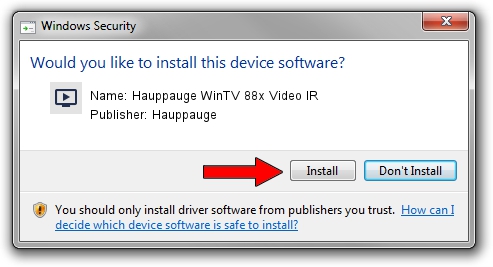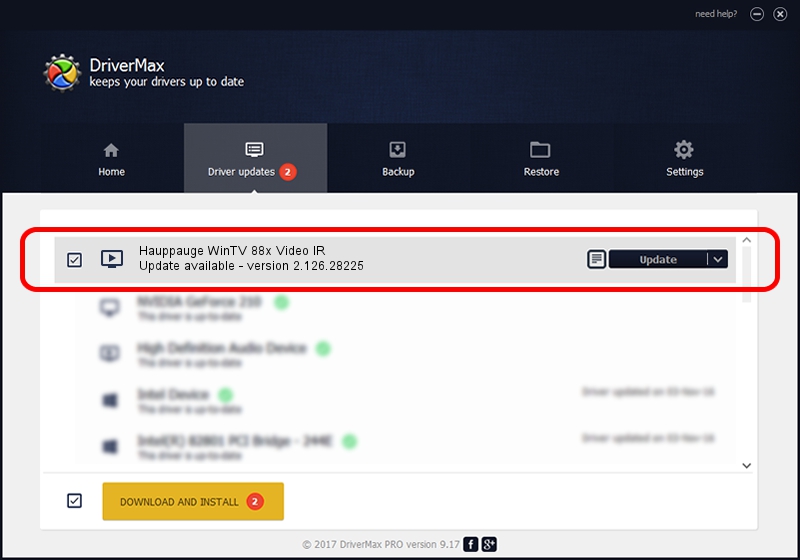Advertising seems to be blocked by your browser.
The ads help us provide this software and web site to you for free.
Please support our project by allowing our site to show ads.
Home /
Manufacturers /
Hauppauge /
Hauppauge WinTV 88x Video IR /
PCI/VEN_14F1&DEV_8800&SUBSYS_33010070 /
2.126.28225 Aug 13, 2010
Hauppauge Hauppauge WinTV 88x Video IR driver download and installation
Hauppauge WinTV 88x Video IR is a MEDIA device. This Windows driver was developed by Hauppauge. PCI/VEN_14F1&DEV_8800&SUBSYS_33010070 is the matching hardware id of this device.
1. Hauppauge Hauppauge WinTV 88x Video IR - install the driver manually
- You can download from the link below the driver setup file for the Hauppauge Hauppauge WinTV 88x Video IR driver. The archive contains version 2.126.28225 dated 2010-08-13 of the driver.
- Start the driver installer file from a user account with the highest privileges (rights). If your User Access Control Service (UAC) is started please confirm the installation of the driver and run the setup with administrative rights.
- Follow the driver setup wizard, which will guide you; it should be pretty easy to follow. The driver setup wizard will scan your PC and will install the right driver.
- When the operation finishes shutdown and restart your PC in order to use the updated driver. As you can see it was quite smple to install a Windows driver!
This driver was rated with an average of 3 stars by 14199 users.
2. Using DriverMax to install Hauppauge Hauppauge WinTV 88x Video IR driver
The advantage of using DriverMax is that it will setup the driver for you in the easiest possible way and it will keep each driver up to date, not just this one. How easy can you install a driver with DriverMax? Let's follow a few steps!
- Open DriverMax and click on the yellow button named ~SCAN FOR DRIVER UPDATES NOW~. Wait for DriverMax to scan and analyze each driver on your computer.
- Take a look at the list of detected driver updates. Scroll the list down until you locate the Hauppauge Hauppauge WinTV 88x Video IR driver. Click the Update button.
- That's all, the driver is now installed!