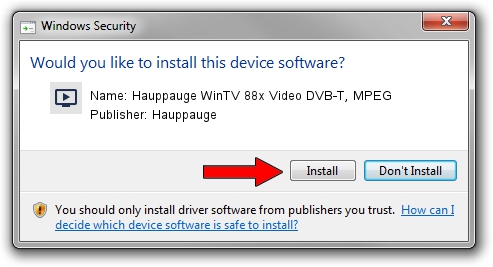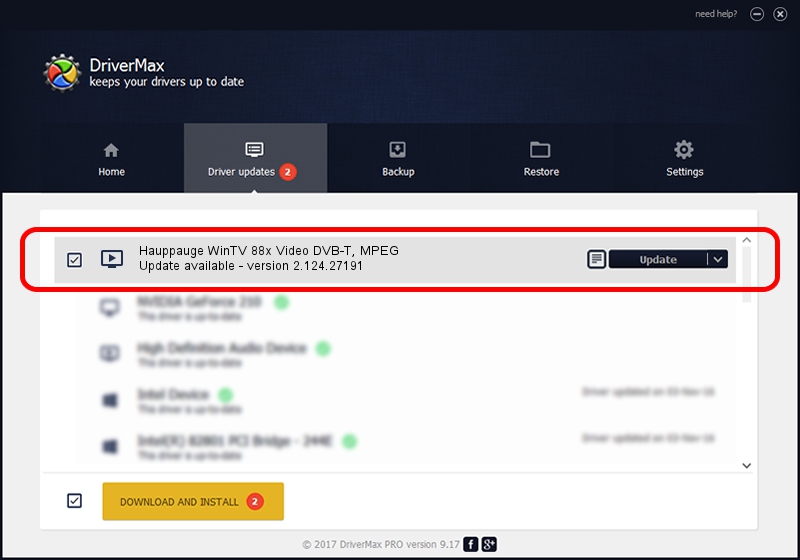Advertising seems to be blocked by your browser.
The ads help us provide this software and web site to you for free.
Please support our project by allowing our site to show ads.
Home /
Manufacturers /
Hauppauge /
Hauppauge WinTV 88x Video DVB-T, MPEG /
PCI/VEN_14F1&DEV_8800&SUBSYS_96000070 /
2.124.27191 Jul 10, 2009
Hauppauge Hauppauge WinTV 88x Video DVB-T, MPEG how to download and install the driver
Hauppauge WinTV 88x Video DVB-T, MPEG is a MEDIA device. This driver was developed by Hauppauge. The hardware id of this driver is PCI/VEN_14F1&DEV_8800&SUBSYS_96000070.
1. How to manually install Hauppauge Hauppauge WinTV 88x Video DVB-T, MPEG driver
- Download the setup file for Hauppauge Hauppauge WinTV 88x Video DVB-T, MPEG driver from the link below. This download link is for the driver version 2.124.27191 released on 2009-07-10.
- Run the driver installation file from a Windows account with the highest privileges (rights). If your User Access Control Service (UAC) is enabled then you will have to accept of the driver and run the setup with administrative rights.
- Follow the driver installation wizard, which should be pretty straightforward. The driver installation wizard will scan your PC for compatible devices and will install the driver.
- Shutdown and restart your computer and enjoy the fresh driver, it is as simple as that.
This driver was rated with an average of 3.1 stars by 65246 users.
2. How to install Hauppauge Hauppauge WinTV 88x Video DVB-T, MPEG driver using DriverMax
The advantage of using DriverMax is that it will install the driver for you in just a few seconds and it will keep each driver up to date, not just this one. How can you install a driver using DriverMax? Let's take a look!
- Open DriverMax and push on the yellow button named ~SCAN FOR DRIVER UPDATES NOW~. Wait for DriverMax to analyze each driver on your computer.
- Take a look at the list of detected driver updates. Scroll the list down until you find the Hauppauge Hauppauge WinTV 88x Video DVB-T, MPEG driver. Click on Update.
- Finished installing the driver!