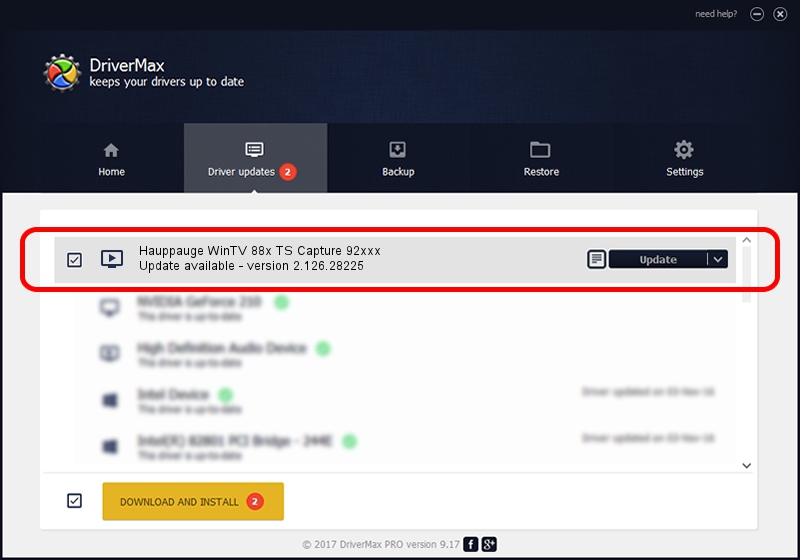Advertising seems to be blocked by your browser.
The ads help us provide this software and web site to you for free.
Please support our project by allowing our site to show ads.
Home /
Manufacturers /
Hauppauge /
Hauppauge WinTV 88x TS Capture 92xxx /
PCI/VEN_14F1&DEV_8802&SUBSYS_92000070 /
2.126.28225 Aug 13, 2010
Hauppauge Hauppauge WinTV 88x TS Capture 92xxx how to download and install the driver
Hauppauge WinTV 88x TS Capture 92xxx is a MEDIA device. The Windows version of this driver was developed by Hauppauge. The hardware id of this driver is PCI/VEN_14F1&DEV_8802&SUBSYS_92000070.
1. Hauppauge Hauppauge WinTV 88x TS Capture 92xxx driver - how to install it manually
- Download the driver setup file for Hauppauge Hauppauge WinTV 88x TS Capture 92xxx driver from the location below. This is the download link for the driver version 2.126.28225 dated 2010-08-13.
- Run the driver setup file from a Windows account with administrative rights. If your User Access Control (UAC) is running then you will have to accept of the driver and run the setup with administrative rights.
- Follow the driver setup wizard, which should be pretty easy to follow. The driver setup wizard will analyze your PC for compatible devices and will install the driver.
- Restart your computer and enjoy the fresh driver, it is as simple as that.
This driver was installed by many users and received an average rating of 3.2 stars out of 14012 votes.
2. Installing the Hauppauge Hauppauge WinTV 88x TS Capture 92xxx driver using DriverMax: the easy way
The most important advantage of using DriverMax is that it will setup the driver for you in just a few seconds and it will keep each driver up to date. How easy can you install a driver with DriverMax? Let's see!
- Open DriverMax and click on the yellow button named ~SCAN FOR DRIVER UPDATES NOW~. Wait for DriverMax to scan and analyze each driver on your computer.
- Take a look at the list of detected driver updates. Search the list until you find the Hauppauge Hauppauge WinTV 88x TS Capture 92xxx driver. Click on Update.
- Finished installing the driver!

Aug 4 2016 12:24AM / Written by Daniel Statescu for DriverMax
follow @DanielStatescu