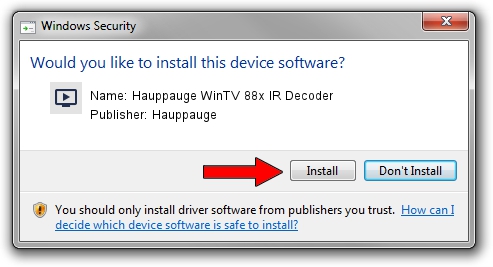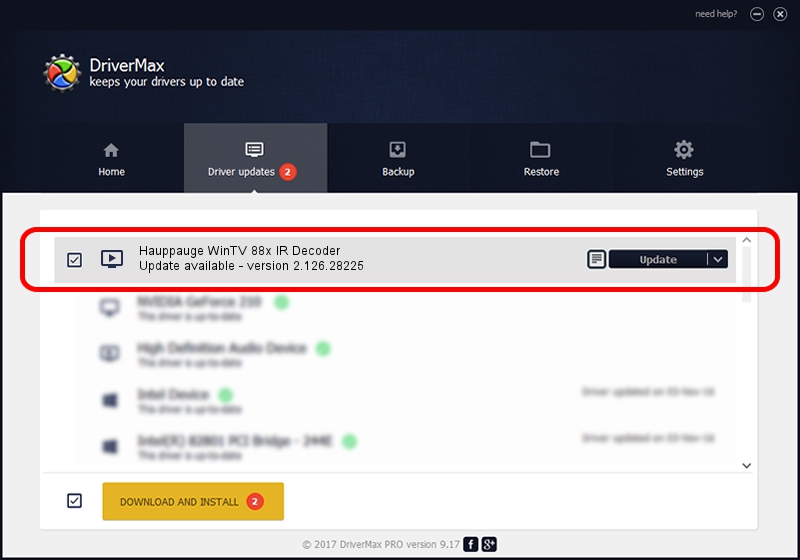Advertising seems to be blocked by your browser.
The ads help us provide this software and web site to you for free.
Please support our project by allowing our site to show ads.
Home /
Manufacturers /
Hauppauge /
Hauppauge WinTV 88x IR Decoder /
PCI/VEN_14F1&DEV_8804&SUBSYS_90010070 /
2.126.28225 Aug 13, 2010
Hauppauge Hauppauge WinTV 88x IR Decoder how to download and install the driver
Hauppauge WinTV 88x IR Decoder is a MEDIA hardware device. This Windows driver was developed by Hauppauge. The hardware id of this driver is PCI/VEN_14F1&DEV_8804&SUBSYS_90010070.
1. Hauppauge Hauppauge WinTV 88x IR Decoder driver - how to install it manually
- Download the setup file for Hauppauge Hauppauge WinTV 88x IR Decoder driver from the link below. This download link is for the driver version 2.126.28225 released on 2010-08-13.
- Start the driver installation file from a Windows account with administrative rights. If your User Access Control (UAC) is enabled then you will have to accept of the driver and run the setup with administrative rights.
- Go through the driver setup wizard, which should be quite straightforward. The driver setup wizard will analyze your PC for compatible devices and will install the driver.
- Shutdown and restart your PC and enjoy the updated driver, as you can see it was quite smple.
This driver was installed by many users and received an average rating of 3.9 stars out of 80639 votes.
2. Installing the Hauppauge Hauppauge WinTV 88x IR Decoder driver using DriverMax: the easy way
The most important advantage of using DriverMax is that it will setup the driver for you in just a few seconds and it will keep each driver up to date, not just this one. How can you install a driver with DriverMax? Let's take a look!
- Start DriverMax and press on the yellow button that says ~SCAN FOR DRIVER UPDATES NOW~. Wait for DriverMax to analyze each driver on your PC.
- Take a look at the list of detected driver updates. Scroll the list down until you locate the Hauppauge Hauppauge WinTV 88x IR Decoder driver. Click on Update.
- Finished installing the driver!

Aug 2 2016 4:05AM / Written by Daniel Statescu for DriverMax
follow @DanielStatescu