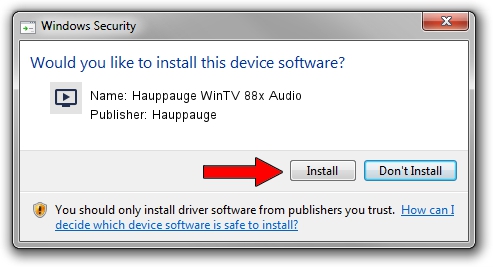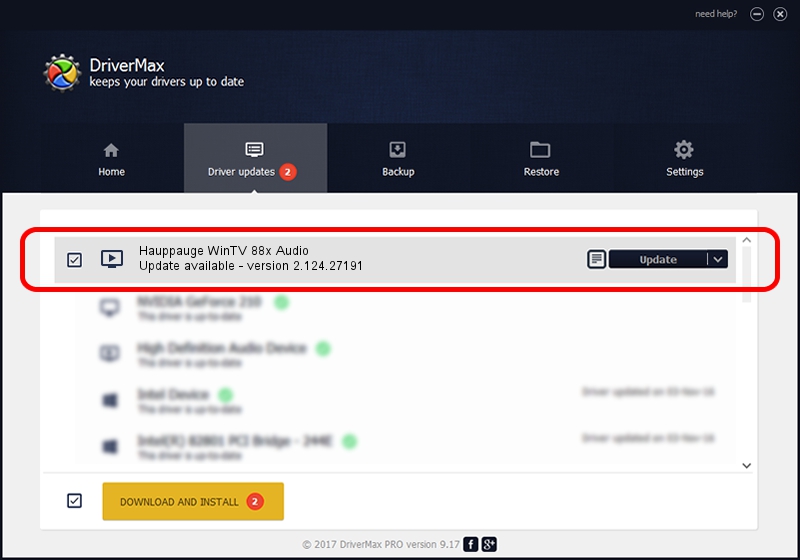Advertising seems to be blocked by your browser.
The ads help us provide this software and web site to you for free.
Please support our project by allowing our site to show ads.
Home /
Manufacturers /
Hauppauge /
Hauppauge WinTV 88x Audio /
PCI/VEN_14F1&DEV_8801&SUBSYS_90030070 /
2.124.27191 Jul 10, 2009
Hauppauge Hauppauge WinTV 88x Audio driver download and installation
Hauppauge WinTV 88x Audio is a MEDIA device. This driver was developed by Hauppauge. The hardware id of this driver is PCI/VEN_14F1&DEV_8801&SUBSYS_90030070.
1. How to manually install Hauppauge Hauppauge WinTV 88x Audio driver
- You can download from the link below the driver installer file for the Hauppauge Hauppauge WinTV 88x Audio driver. The archive contains version 2.124.27191 dated 2009-07-10 of the driver.
- Start the driver installer file from a user account with the highest privileges (rights). If your User Access Control Service (UAC) is running please confirm the installation of the driver and run the setup with administrative rights.
- Go through the driver installation wizard, which will guide you; it should be quite easy to follow. The driver installation wizard will scan your PC and will install the right driver.
- When the operation finishes restart your computer in order to use the updated driver. It is as simple as that to install a Windows driver!
This driver received an average rating of 3.7 stars out of 24535 votes.
2. Using DriverMax to install Hauppauge Hauppauge WinTV 88x Audio driver
The advantage of using DriverMax is that it will install the driver for you in just a few seconds and it will keep each driver up to date, not just this one. How easy can you install a driver using DriverMax? Let's see!
- Start DriverMax and push on the yellow button that says ~SCAN FOR DRIVER UPDATES NOW~. Wait for DriverMax to scan and analyze each driver on your computer.
- Take a look at the list of detected driver updates. Scroll the list down until you locate the Hauppauge Hauppauge WinTV 88x Audio driver. Click the Update button.
- Finished installing the driver!

Aug 15 2016 3:49AM / Written by Dan Armano for DriverMax
follow @danarm