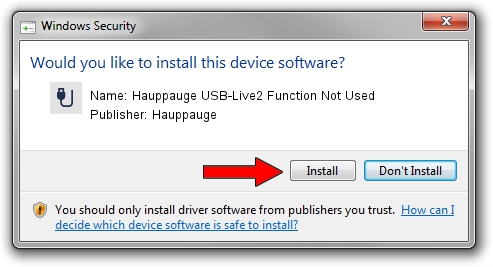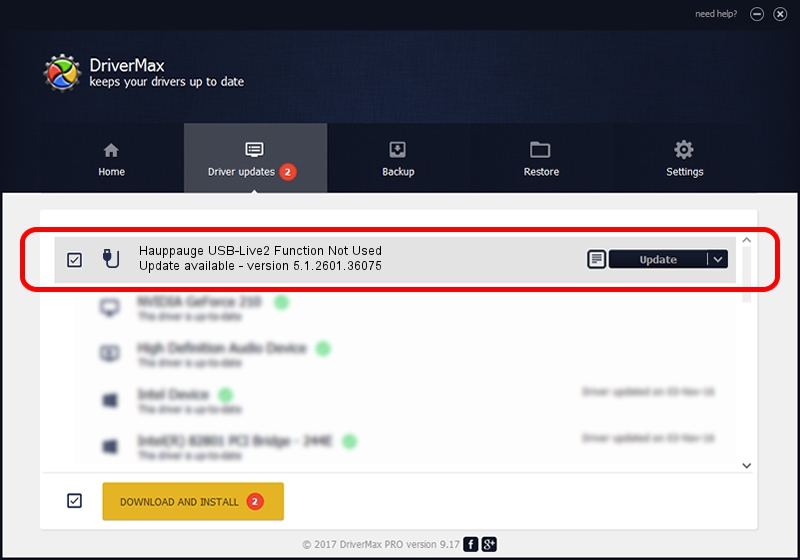Advertising seems to be blocked by your browser.
The ads help us provide this software and web site to you for free.
Please support our project by allowing our site to show ads.
Home /
Manufacturers /
Hauppauge /
Hauppauge USB-Live2 Function Not Used /
USB/VID_2040&PID_C200&MI_00 /
5.1.2601.36075 Mar 16, 2018
Hauppauge Hauppauge USB-Live2 Function Not Used - two ways of downloading and installing the driver
Hauppauge USB-Live2 Function Not Used is a USB human interface device class hardware device. This driver was developed by Hauppauge. The hardware id of this driver is USB/VID_2040&PID_C200&MI_00.
1. Hauppauge Hauppauge USB-Live2 Function Not Used driver - how to install it manually
- Download the setup file for Hauppauge Hauppauge USB-Live2 Function Not Used driver from the link below. This is the download link for the driver version 5.1.2601.36075 released on 2018-03-16.
- Run the driver installation file from a Windows account with the highest privileges (rights). If your User Access Control Service (UAC) is enabled then you will have to accept of the driver and run the setup with administrative rights.
- Go through the driver installation wizard, which should be quite easy to follow. The driver installation wizard will analyze your PC for compatible devices and will install the driver.
- Restart your computer and enjoy the fresh driver, it is as simple as that.
This driver received an average rating of 3.4 stars out of 47880 votes.
2. Using DriverMax to install Hauppauge Hauppauge USB-Live2 Function Not Used driver
The advantage of using DriverMax is that it will setup the driver for you in the easiest possible way and it will keep each driver up to date, not just this one. How can you install a driver with DriverMax? Let's see!
- Start DriverMax and press on the yellow button named ~SCAN FOR DRIVER UPDATES NOW~. Wait for DriverMax to scan and analyze each driver on your computer.
- Take a look at the list of available driver updates. Search the list until you locate the Hauppauge Hauppauge USB-Live2 Function Not Used driver. Click the Update button.
- Enjoy using the updated driver! :)

Sep 5 2024 3:18AM / Written by Andreea Kartman for DriverMax
follow @DeeaKartman