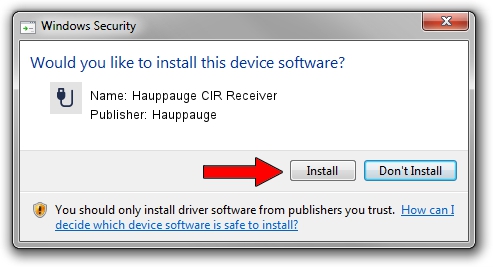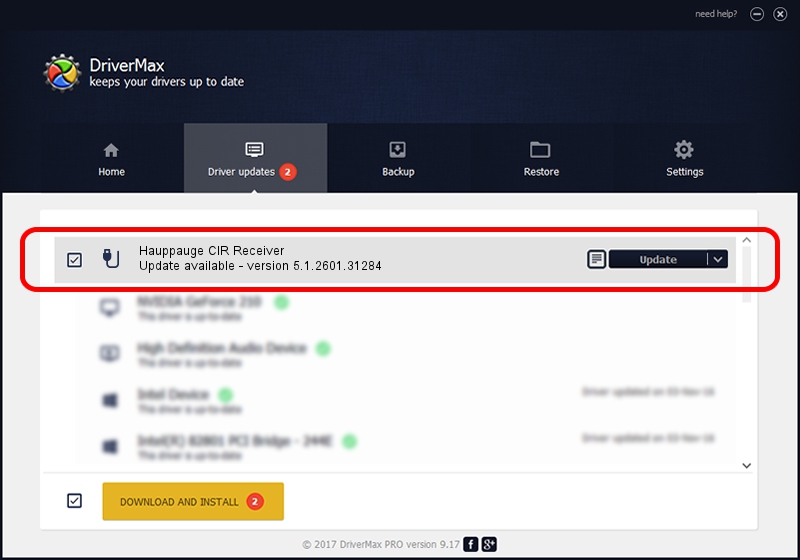Advertising seems to be blocked by your browser.
The ads help us provide this software and web site to you for free.
Please support our project by allowing our site to show ads.
Home /
Manufacturers /
Hauppauge /
Hauppauge CIR Receiver /
USB/VID_2040&PID_B140&MI_00 /
5.1.2601.31284 Oct 11, 2013
Hauppauge Hauppauge CIR Receiver how to download and install the driver
Hauppauge CIR Receiver is a USB human interface device class hardware device. The Windows version of this driver was developed by Hauppauge. The hardware id of this driver is USB/VID_2040&PID_B140&MI_00; this string has to match your hardware.
1. Install Hauppauge Hauppauge CIR Receiver driver manually
- Download the driver setup file for Hauppauge Hauppauge CIR Receiver driver from the link below. This download link is for the driver version 5.1.2601.31284 dated 2013-10-11.
- Run the driver setup file from a Windows account with the highest privileges (rights). If your User Access Control (UAC) is enabled then you will have to confirm the installation of the driver and run the setup with administrative rights.
- Follow the driver installation wizard, which should be pretty easy to follow. The driver installation wizard will analyze your PC for compatible devices and will install the driver.
- Shutdown and restart your PC and enjoy the new driver, as you can see it was quite smple.
This driver received an average rating of 3.3 stars out of 92573 votes.
2. How to use DriverMax to install Hauppauge Hauppauge CIR Receiver driver
The most important advantage of using DriverMax is that it will setup the driver for you in the easiest possible way and it will keep each driver up to date, not just this one. How can you install a driver using DriverMax? Let's take a look!
- Start DriverMax and press on the yellow button named ~SCAN FOR DRIVER UPDATES NOW~. Wait for DriverMax to scan and analyze each driver on your PC.
- Take a look at the list of available driver updates. Search the list until you find the Hauppauge Hauppauge CIR Receiver driver. Click the Update button.
- That's it, you installed your first driver!

Sep 6 2024 3:25AM / Written by Andreea Kartman for DriverMax
follow @DeeaKartman