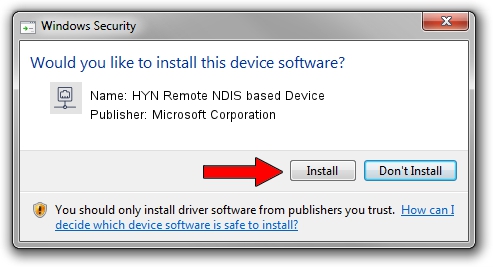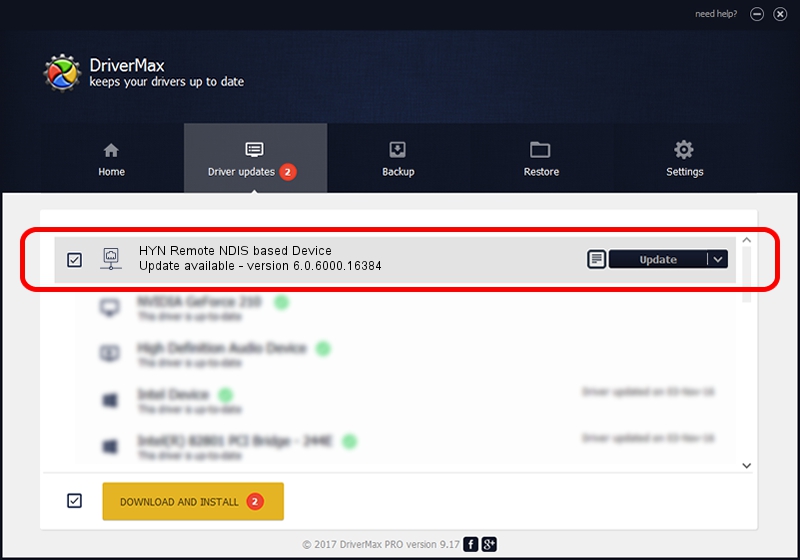Advertising seems to be blocked by your browser.
The ads help us provide this software and web site to you for free.
Please support our project by allowing our site to show ads.
Home /
Manufacturers /
Microsoft Corporation /
HYN Remote NDIS based Device /
USB/VID_5345&PID_2a42 /
6.0.6000.16384 Jul 21, 2008
Microsoft Corporation HYN Remote NDIS based Device - two ways of downloading and installing the driver
HYN Remote NDIS based Device is a Network Adapters hardware device. This driver was developed by Microsoft Corporation. The hardware id of this driver is USB/VID_5345&PID_2a42.
1. How to manually install Microsoft Corporation HYN Remote NDIS based Device driver
- Download the setup file for Microsoft Corporation HYN Remote NDIS based Device driver from the location below. This is the download link for the driver version 6.0.6000.16384 released on 2008-07-21.
- Start the driver setup file from a Windows account with administrative rights. If your User Access Control Service (UAC) is started then you will have to accept of the driver and run the setup with administrative rights.
- Go through the driver installation wizard, which should be pretty easy to follow. The driver installation wizard will scan your PC for compatible devices and will install the driver.
- Restart your computer and enjoy the fresh driver, it is as simple as that.
File size of the driver: 2140 bytes (2.09 KB)
This driver received an average rating of 3.5 stars out of 57164 votes.
This driver was released for the following versions of Windows:
- This driver works on Windows 2000 32 bits
- This driver works on Windows Server 2003 32 bits
- This driver works on Windows XP 32 bits
- This driver works on Windows Vista 32 bits
- This driver works on Windows 7 32 bits
- This driver works on Windows 8 32 bits
- This driver works on Windows 8.1 32 bits
- This driver works on Windows 10 32 bits
- This driver works on Windows 11 32 bits
2. How to install Microsoft Corporation HYN Remote NDIS based Device driver using DriverMax
The advantage of using DriverMax is that it will setup the driver for you in the easiest possible way and it will keep each driver up to date. How easy can you install a driver with DriverMax? Let's follow a few steps!
- Start DriverMax and click on the yellow button that says ~SCAN FOR DRIVER UPDATES NOW~. Wait for DriverMax to scan and analyze each driver on your computer.
- Take a look at the list of available driver updates. Scroll the list down until you locate the Microsoft Corporation HYN Remote NDIS based Device driver. Click on Update.
- That's it, you installed your first driver!

Aug 4 2024 8:27AM / Written by Daniel Statescu for DriverMax
follow @DanielStatescu