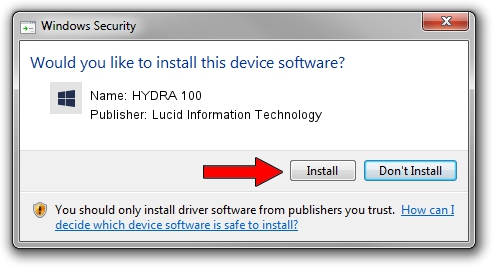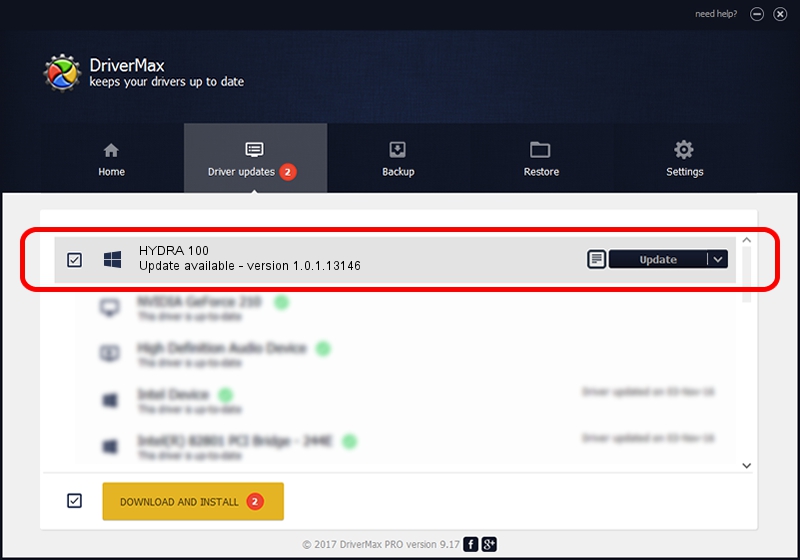Advertising seems to be blocked by your browser.
The ads help us provide this software and web site to you for free.
Please support our project by allowing our site to show ads.
Home /
Manufacturers /
Lucid Information Technology /
HYDRA 100 /
PCI/VEN_1fc8&DEV_1019&CC_FF00 /
1.0.1.13146 Jun 21, 2010
Lucid Information Technology HYDRA 100 how to download and install the driver
HYDRA 100 is a Chipset hardware device. This Windows driver was developed by Lucid Information Technology. The hardware id of this driver is PCI/VEN_1fc8&DEV_1019&CC_FF00; this string has to match your hardware.
1. Lucid Information Technology HYDRA 100 driver - how to install it manually
- Download the driver setup file for Lucid Information Technology HYDRA 100 driver from the location below. This is the download link for the driver version 1.0.1.13146 dated 2010-06-21.
- Run the driver installation file from a Windows account with administrative rights. If your UAC (User Access Control) is enabled then you will have to accept of the driver and run the setup with administrative rights.
- Go through the driver installation wizard, which should be pretty straightforward. The driver installation wizard will scan your PC for compatible devices and will install the driver.
- Restart your PC and enjoy the updated driver, it is as simple as that.
Driver rating 3.2 stars out of 72660 votes.
2. How to install Lucid Information Technology HYDRA 100 driver using DriverMax
The most important advantage of using DriverMax is that it will setup the driver for you in the easiest possible way and it will keep each driver up to date, not just this one. How easy can you install a driver using DriverMax? Let's follow a few steps!
- Open DriverMax and push on the yellow button that says ~SCAN FOR DRIVER UPDATES NOW~. Wait for DriverMax to scan and analyze each driver on your PC.
- Take a look at the list of available driver updates. Search the list until you locate the Lucid Information Technology HYDRA 100 driver. Click the Update button.
- That's all, the driver is now installed!

Jul 4 2016 10:59PM / Written by Dan Armano for DriverMax
follow @danarm