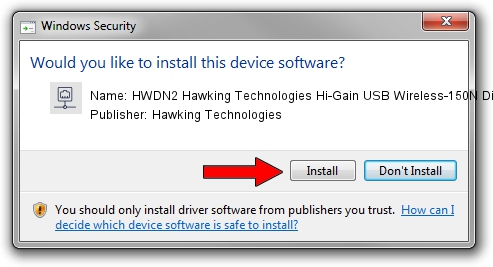Advertising seems to be blocked by your browser.
The ads help us provide this software and web site to you for free.
Please support our project by allowing our site to show ads.
Home /
Manufacturers /
Hawking Technologies /
HWDN2 Hawking Technologies Hi-Gain USB Wireless-150N Dish Adapter /
USB/VID_0E66&PID_000B /
5.01.24.0000 Sep 21, 2015
Driver for Hawking Technologies HWDN2 Hawking Technologies Hi-Gain USB Wireless-150N Dish Adapter - downloading and installing it
HWDN2 Hawking Technologies Hi-Gain USB Wireless-150N Dish Adapter is a Network Adapters device. This Windows driver was developed by Hawking Technologies. The hardware id of this driver is USB/VID_0E66&PID_000B; this string has to match your hardware.
1. Hawking Technologies HWDN2 Hawking Technologies Hi-Gain USB Wireless-150N Dish Adapter driver - how to install it manually
- Download the driver setup file for Hawking Technologies HWDN2 Hawking Technologies Hi-Gain USB Wireless-150N Dish Adapter driver from the location below. This is the download link for the driver version 5.01.24.0000 dated 2015-09-21.
- Run the driver setup file from a Windows account with administrative rights. If your User Access Control Service (UAC) is started then you will have to accept of the driver and run the setup with administrative rights.
- Go through the driver installation wizard, which should be pretty easy to follow. The driver installation wizard will scan your PC for compatible devices and will install the driver.
- Restart your PC and enjoy the new driver, it is as simple as that.
Download size of the driver: 1336576 bytes (1.27 MB)
This driver received an average rating of 4.2 stars out of 1027 votes.
This driver was released for the following versions of Windows:
- This driver works on Windows 8 32 bits
- This driver works on Windows 8.1 32 bits
- This driver works on Windows 10 32 bits
- This driver works on Windows 11 32 bits
2. How to install Hawking Technologies HWDN2 Hawking Technologies Hi-Gain USB Wireless-150N Dish Adapter driver using DriverMax
The most important advantage of using DriverMax is that it will setup the driver for you in the easiest possible way and it will keep each driver up to date. How easy can you install a driver using DriverMax? Let's follow a few steps!
- Open DriverMax and push on the yellow button named ~SCAN FOR DRIVER UPDATES NOW~. Wait for DriverMax to scan and analyze each driver on your PC.
- Take a look at the list of available driver updates. Scroll the list down until you locate the Hawking Technologies HWDN2 Hawking Technologies Hi-Gain USB Wireless-150N Dish Adapter driver. Click on Update.
- That's all, the driver is now installed!

Dec 10 2023 1:05AM / Written by Dan Armano for DriverMax
follow @danarm