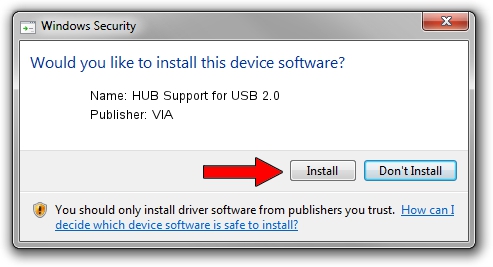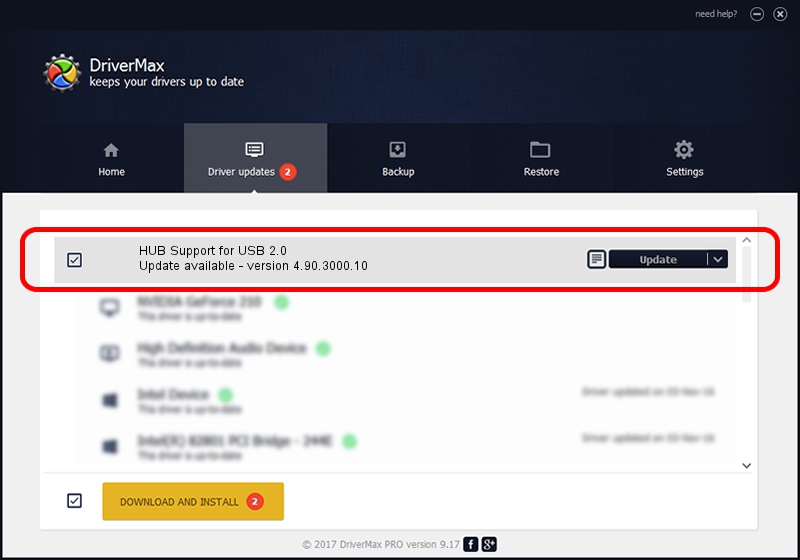Advertising seems to be blocked by your browser.
The ads help us provide this software and web site to you for free.
Please support our project by allowing our site to show ads.
Home /
Manufacturers /
VIA /
HUB Support for USB 2.0 /
USB/HUBCLASS&SUBCLASS_00 /
4.90.3000.10 Sep 26, 2003
Driver for VIA HUB Support for USB 2.0 - downloading and installing it
HUB Support for USB 2.0 is a USB Universal Serial Bus device. The Windows version of this driver was developed by VIA. The hardware id of this driver is USB/HUBCLASS&SUBCLASS_00.
1. VIA HUB Support for USB 2.0 driver - how to install it manually
- You can download from the link below the driver installer file for the VIA HUB Support for USB 2.0 driver. The archive contains version 4.90.3000.10 dated 2003-09-26 of the driver.
- Run the driver installer file from a user account with administrative rights. If your User Access Control Service (UAC) is running please confirm the installation of the driver and run the setup with administrative rights.
- Follow the driver installation wizard, which will guide you; it should be pretty easy to follow. The driver installation wizard will scan your computer and will install the right driver.
- When the operation finishes shutdown and restart your PC in order to use the updated driver. As you can see it was quite smple to install a Windows driver!
This driver was installed by many users and received an average rating of 4 stars out of 6411 votes.
2. The easy way: using DriverMax to install VIA HUB Support for USB 2.0 driver
The most important advantage of using DriverMax is that it will install the driver for you in just a few seconds and it will keep each driver up to date. How can you install a driver using DriverMax? Let's follow a few steps!
- Start DriverMax and click on the yellow button named ~SCAN FOR DRIVER UPDATES NOW~. Wait for DriverMax to scan and analyze each driver on your PC.
- Take a look at the list of available driver updates. Search the list until you find the VIA HUB Support for USB 2.0 driver. Click the Update button.
- Enjoy using the updated driver! :)

Aug 8 2016 11:23AM / Written by Daniel Statescu for DriverMax
follow @DanielStatescu