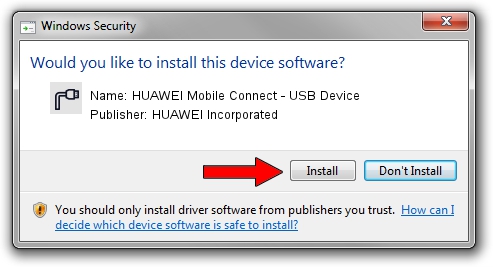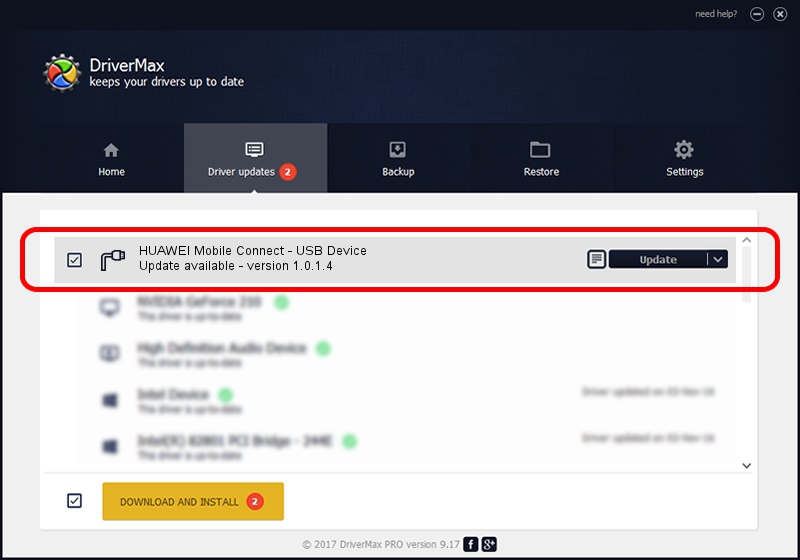Advertising seems to be blocked by your browser.
The ads help us provide this software and web site to you for free.
Please support our project by allowing our site to show ads.
Home /
Manufacturers /
HUAWEI Incorporated /
HUAWEI Mobile Connect - USB Device /
USB/VID_12d1&PID_1C1B /
1.0.1.4 Dec 22, 2010
Driver for HUAWEI Incorporated HUAWEI Mobile Connect - USB Device - downloading and installing it
HUAWEI Mobile Connect - USB Device is a Ports hardware device. The developer of this driver was HUAWEI Incorporated. The hardware id of this driver is USB/VID_12d1&PID_1C1B.
1. Install HUAWEI Incorporated HUAWEI Mobile Connect - USB Device driver manually
- Download the driver setup file for HUAWEI Incorporated HUAWEI Mobile Connect - USB Device driver from the location below. This is the download link for the driver version 1.0.1.4 released on 2010-12-22.
- Start the driver setup file from a Windows account with administrative rights. If your User Access Control Service (UAC) is running then you will have to accept of the driver and run the setup with administrative rights.
- Go through the driver installation wizard, which should be quite straightforward. The driver installation wizard will analyze your PC for compatible devices and will install the driver.
- Restart your computer and enjoy the fresh driver, it is as simple as that.
Driver rating 3.6 stars out of 22701 votes.
2. Using DriverMax to install HUAWEI Incorporated HUAWEI Mobile Connect - USB Device driver
The advantage of using DriverMax is that it will setup the driver for you in just a few seconds and it will keep each driver up to date, not just this one. How can you install a driver with DriverMax? Let's take a look!
- Open DriverMax and press on the yellow button that says ~SCAN FOR DRIVER UPDATES NOW~. Wait for DriverMax to analyze each driver on your PC.
- Take a look at the list of available driver updates. Scroll the list down until you find the HUAWEI Incorporated HUAWEI Mobile Connect - USB Device driver. Click on Update.
- That's all, the driver is now installed!