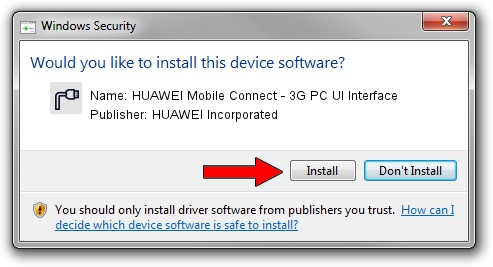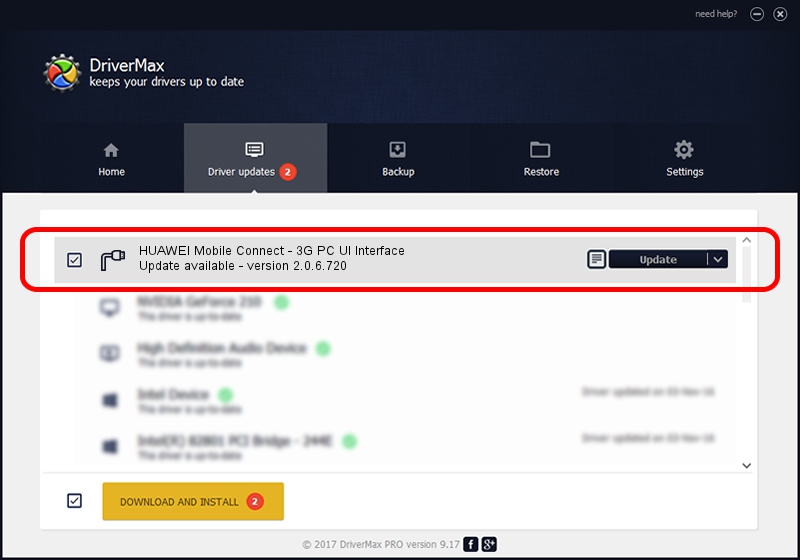Advertising seems to be blocked by your browser.
The ads help us provide this software and web site to you for free.
Please support our project by allowing our site to show ads.
Home /
Manufacturers /
HUAWEI Incorporated /
HUAWEI Mobile Connect - 3G PC UI Interface /
USB/VID_12d1&Subclass_01&Prot_02 /
2.0.6.720 Mar 19, 2013
HUAWEI Incorporated HUAWEI Mobile Connect - 3G PC UI Interface how to download and install the driver
HUAWEI Mobile Connect - 3G PC UI Interface is a Ports device. This driver was developed by HUAWEI Incorporated. In order to make sure you are downloading the exact right driver the hardware id is USB/VID_12d1&Subclass_01&Prot_02.
1. HUAWEI Incorporated HUAWEI Mobile Connect - 3G PC UI Interface driver - how to install it manually
- Download the driver setup file for HUAWEI Incorporated HUAWEI Mobile Connect - 3G PC UI Interface driver from the location below. This is the download link for the driver version 2.0.6.720 dated 2013-03-19.
- Run the driver installation file from a Windows account with administrative rights. If your UAC (User Access Control) is started then you will have to accept of the driver and run the setup with administrative rights.
- Go through the driver setup wizard, which should be quite straightforward. The driver setup wizard will analyze your PC for compatible devices and will install the driver.
- Shutdown and restart your PC and enjoy the updated driver, it is as simple as that.
This driver received an average rating of 3.9 stars out of 77204 votes.
2. Using DriverMax to install HUAWEI Incorporated HUAWEI Mobile Connect - 3G PC UI Interface driver
The most important advantage of using DriverMax is that it will install the driver for you in just a few seconds and it will keep each driver up to date. How easy can you install a driver with DriverMax? Let's take a look!
- Start DriverMax and press on the yellow button named ~SCAN FOR DRIVER UPDATES NOW~. Wait for DriverMax to scan and analyze each driver on your computer.
- Take a look at the list of available driver updates. Scroll the list down until you find the HUAWEI Incorporated HUAWEI Mobile Connect - 3G PC UI Interface driver. Click the Update button.
- Enjoy using the updated driver! :)

Jul 27 2016 12:31PM / Written by Daniel Statescu for DriverMax
follow @DanielStatescu